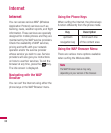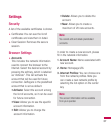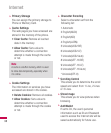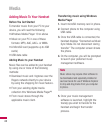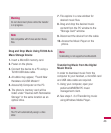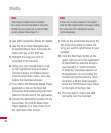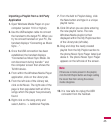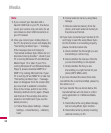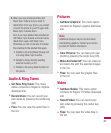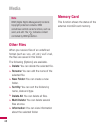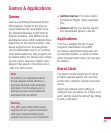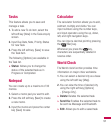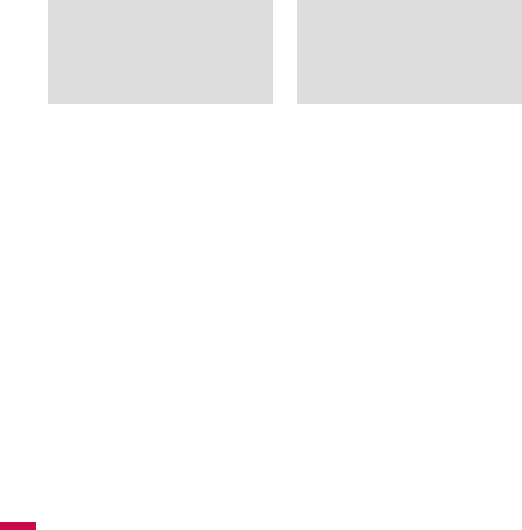
44
Note
If the target computer does not detect
the newly connected handset or show the
Portable Device dialog box on the PC Note
screen, please follow steps 3-4.
3. See (USB Connection Mode) for details.
4. Use the Up or Down Na
vigation key
to highlight Music Sync and press the
Select soft key or the [OK] key.
5. Highlight the song you wish to
download to the handset.
6. Using your right mouse button,
click
on the highlighted song and select
Transfer Track(s) to Portable Device
from the drop-down menu. This step
begins the download process.
7. From within the
Windows Media Player
application, click on the Sync tab.
Previously downloaded songs are then
listed on the left side of the application.
8. Choose the destina
tion location for the
media files. The TU330 Music Sync
Player appears in a drop-down list on
the right side of the screen.
Note
If there are no items present in the playlist,
click the Edit Playlist button and begin adding
the music files from among the various
media categories.
9. Click on the checkmark boxes (to the
left of the song entry) to select the
song you want to synchronize to your
handset.
10. Click the Start Sync button a
t the
upper right corner of the application
to download the selected songs to
your handset. A “synchronization
in progress” message appears on
the application. Do not unplug the
handset during this process. Once
complete, a Music folder appears
below the TU330 Music Sync Player
on the right of the Sync tab.
11. It is now safe to unplug the USB
connector from the handset.
Media