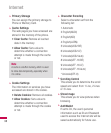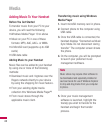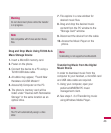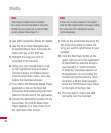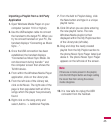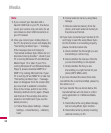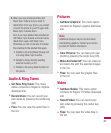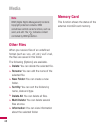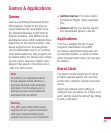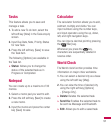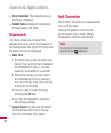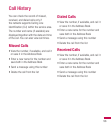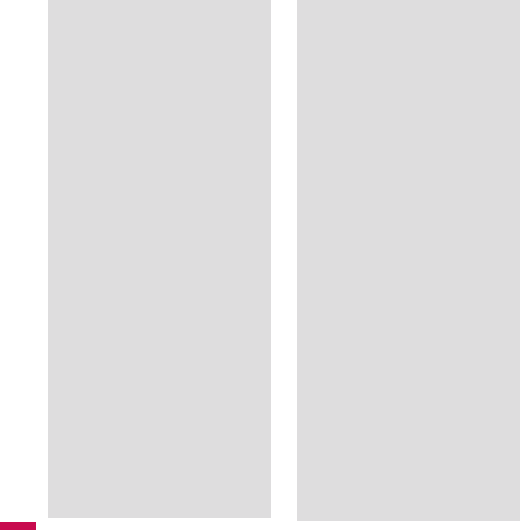
46
Media
Note
1. If you connect your handset with a
Specific USB Hub on your PC, the above
music sync service may not work. So we
recommend a direct USB Connection on
your PC instead.
2.
Once you connect your mobile phone to
the PC, the phone's screen will display the
"Connecting as Music Sync..." message.
If the message does not change to
"Connected as Music Sync Mode. Do not
disconnect during transfer.", check if your
PC is running Windows XP and Windows
Media Player 10 or later. If your PC is
running Windows XP and Windows Media
Player 9, please download WMP10 or
WMP11 by visiting Microsoft site. If your
PC is running XP and WMP10 or later but
"Connecting as Music Sync..."message
does not disappear from the screen after
you have tried to establish connection
three to four times, perform one of the
following methods and try again. (Please
note that all of the existing data will be
erased on microSD card if you use the
below process.)
A. Follow those steps: Settings ->Reset
Settings ->Clear Memory ->Memory
Card.
B. Format external memory using Mass
Storage.
C. Remove external memory from the
phone, and insert external memory to
the phone and format.
3.
If you have connected your handset to PC,
and trying to send file using Music Sync,
but the function is not working properly,
please check the below lists.
A. Check whether the file length you are
transmitting is not too long.
B.
Check whether the license of the file
you are transmitting is not expired.
C.
Check whether the file you are
transmitting is a right format for your
phone (MP3, WMA, AAC).
If you have checked the above three lists,
and still the file is not transmitted, please try
the actions on 2.
4.
If you transfer files as shown below, the
transferred files will not show in a third
party application or in Windows Media
Player.
A. Transmitted a file using Mass Storage,
but not using Music Sync function.
B.
Transmitted a file by directly inserting
external memory on PC.