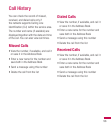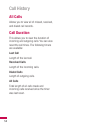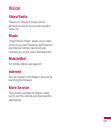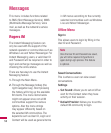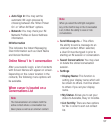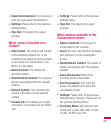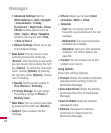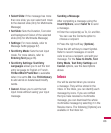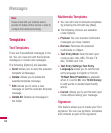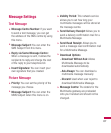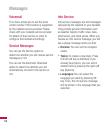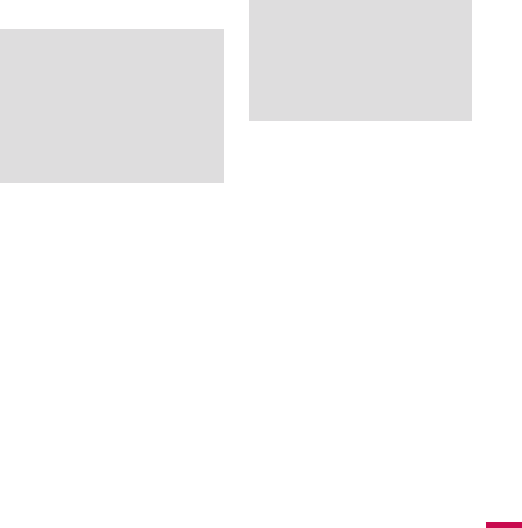
61
Create Message
Note
If you select a graphic or an audio file while
writing a multimedia message, the file
loading time will take about 5 seconds. You
will not be able to activate any key during
the file loading time. When the file loading
is complete, you will be able to write a
multimedia message.
Editing a message
The following options are available for
Editing a Message. (Press the left soft
key [Insert])
v
Symbol: You can insert symbols
ranging from sentence notes to
emoticons. Select the one you want
by navigating the left/right soft keys
[Previous/Next].
v
Picture: You can select a graphic
image by using the left/right navigation
keys. You can preview the selected
picture by pressing the left soft key
[View].
v
Audio: You can insert various ringtones.
Note
vCard, vCalendar, vNote and vTask are
created by Address Book, Calendar, Notepad
and Tasks respectively. Go to the Tools and
Address Book sections for more detailed
information.
v
Video: You can insert a video clip by
using the center key [Insert].
v
New Picture: You can insert a new
image taken from the camera by
pressing [Capture]. The following
camera options are available when you
press [Options]:
• Resolution: The resolution of the
image can be captured in 1280*960/
640*480/320*240/160 *120
• Quality: The quality of the captured
image can be Super Fine/Fine/
Normal
• View Full Image: Extends the photo
screen to full.
•
Self Timer: Camera timer can be set
to Off/3 Seconds/5 Seconds/10
Seconds