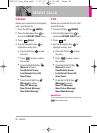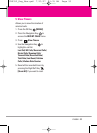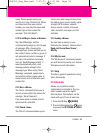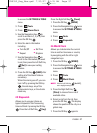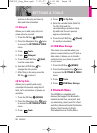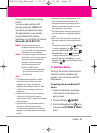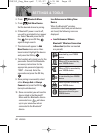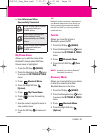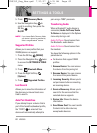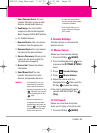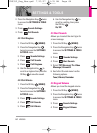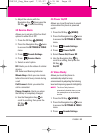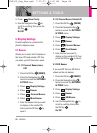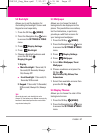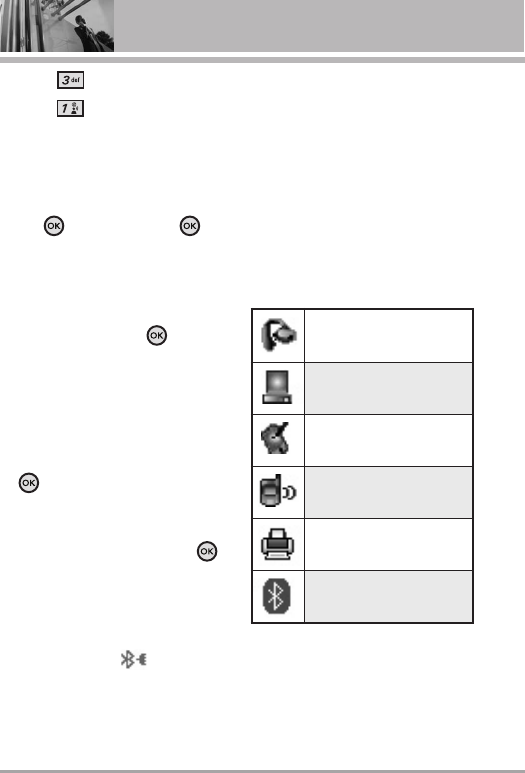
60 VX8350
SETTINGS & TOOLS
4. Press
Bluetooth Menu
.
5. Press
Add New Device
.
Set the desired device to pairing.
6. If Bluetooth
®
power is set to off,
you will be prompted to turn power
on. Select
Yes
and press the OK
Key then press OK Key
again to begin search.
7. The device will appear in
Add
New Device
menu once it has
been located. Highlight the device
and press the OK Key .
8. The handset will prompt you for the
passcode. Consult the Bluetooth
®
accessory instructions for the
appropriate passcode (typically
“0000” - 4 zeroes). Enter the
passcode and press the OK Key
.
9. Once pairing is successful, select
either
Always Ask
or
Always
Connect
and press the OK Key .
(except audio devices)
10. Once connected, you will see the
device listed in the Bluetooth
®
Menu and the Bluetooth
®
device
connected icon will show
up on your enunciator when
connected to the Bluetooth
®
device.
Icon Reference in Adding New
Device
When the Bluetooth
®
wireless
connection is built and paired devices
are found, the following icons are
displayed.
●
Icon References When a
Bluetooth
®
Wireless Connection
is Searched (neither connected
nor paired).
When an audio device is
searched by your VX8350
device
When a PC is searched by
your VX8350 device
When a PDA is searched by
your VX8350 device
When another phone device
is searched by your VX8350
device
When a printer is found by
your VX8350 device
When other undefined
devices are found by your
VX8350 device
VX8350_Eng_New.qxd 7/10/07 11:35 AM Page 60