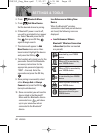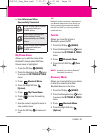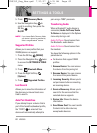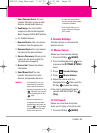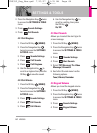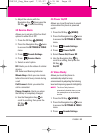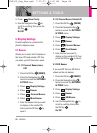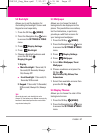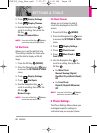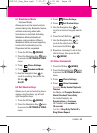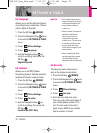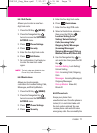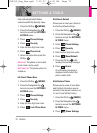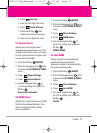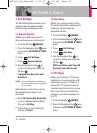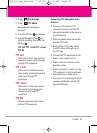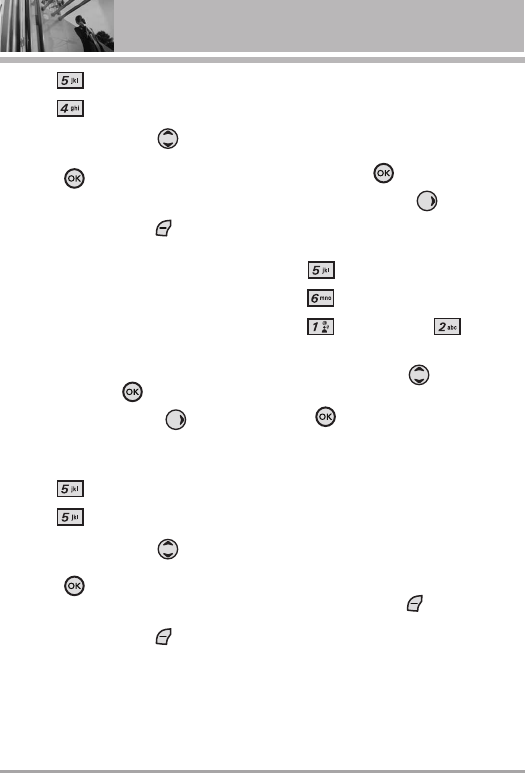
68 VX8350
SETTINGS & TOOLS
3. Press
Display Settings
.
4. Press
Display Themes
.
5. Use the Navigation Key to
scroll to a setting, then press the
OK Key .
Classic/ Titanium Silver
NOTE
Press the Left Soft Key [View] to
preview the selected display theme.
5.5 Dial Fonts
Allows you to set the dial font size.
This setting is helpful for those who
need the text to display a little bit
larger.
1. Press the OK Key
[MENU]
.
2. Press the Navigation Key twice
to access the
SETTINGS & TOOLS
menu.
3. Press
Display Settings
.
4. Press
Dial Fonts
.
5. Use the Navigation Key to
scroll to a setting, then press the
OK Key .
Normal/ Large
NOTE
Press the Left Soft Key [View] to
preview the selected dial font.
5.6 Clock Format
Allows you to choose the kind of
clock to be displayed on the LCD
screen.
1. Press the OK Key
[MENU]
.
2. Press the Navigation Key twice
to access the
SETTINGS & TOOLS
menu.
3. Press
Display Settings
.
4. Press
Clock Format
.
5. Press
Main Clock
or
Front Clock
.
6. Use the Navigation Key to
scroll to a setting, then press the
OK Key .
●
For
Main Clock
:
Normal/ Analog/ Digital/
Dual(Set City in World Clock)/
Off
●
For
Front Clock
:
Digital1/ Digital2/ Minimize/
Off
NOTE
Press the Left Soft Key [View] to
preview the selected clock format.
6. Phone Settings
The Phone Settings Menu allows you
to designate specific settings to
customize how you use your phone.
VX8350_Eng_New.qxd 7/10/07 11:35 AM Page 68