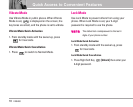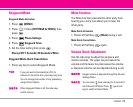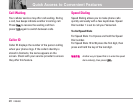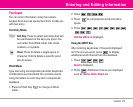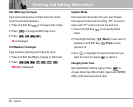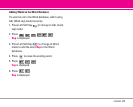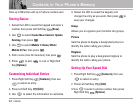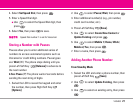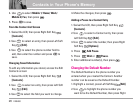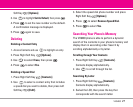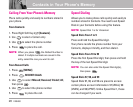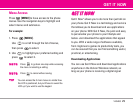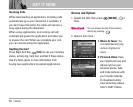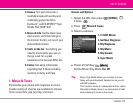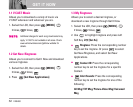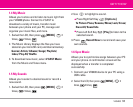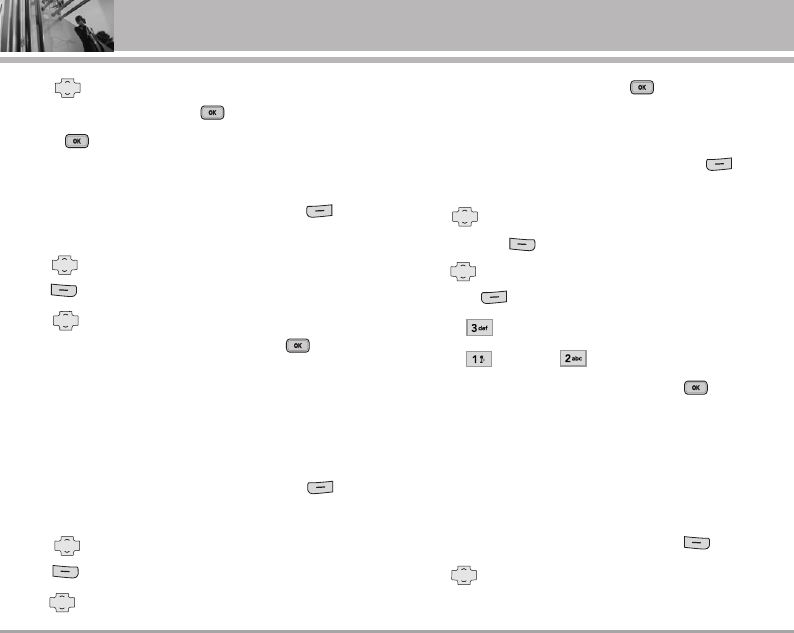
26 VX9400
Contacts in Your Phone’s Memory
4. Use to select Mobile 1/ Home/ Work/
Mobile 2/ Fax, then press .
5. Press to save.
From the Contact List Screen
1. Swivel the LCD, then press Right Soft Key
[Contacts].
2. Use to select an entry, then press Left Soft
Key [Edit].
3. Use to select the phone number field to
add, then enter the number and press to
save.
Changing Saved Information
To edit any information you stored, access the Edit
Contacts screen:
1. Swivel the LCD, then press Right Soft Key
[Contacts].
2. Use to select an entry, then press Left Soft
Key [Edit].
3. Use to select the field you want to change.
4. Make the changes, then press .
Adding a Pause to a Contact Entry
1. Swivel the LCD, then press Right Soft Key
[Contacts].
2. Use to select a Contact entry, then press
Left Soft Key [Edit].
3. Use to select the number, then press Right
Soft Key [Options].
4. Press Add Pause.
5. Press Wait or Pause.
6. Enter additional number(s), then press .
Changing the Default Number
The Default Number is the phone number you
entered when you created the Contact. Another
number can be saved as the Default Number.
1. Highlight a contact, press Left Soft Key [Edit].
2. Use to highlight the phone number you
want to be the Default Number, then press Right