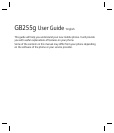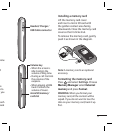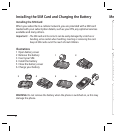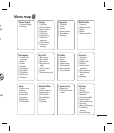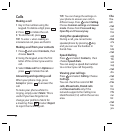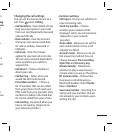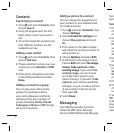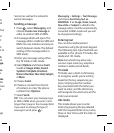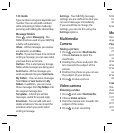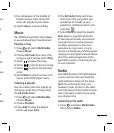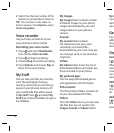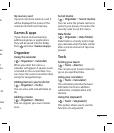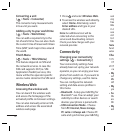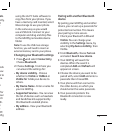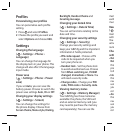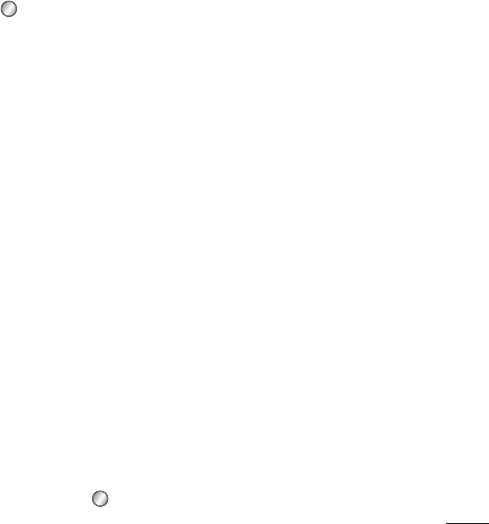
9
of
ok
then
d
ct
ok
nt to
it.
on.
age,
se
e
ake
der
cture
re
age
Service) as well as the network’s
service messages.
Sending a message
1 Press , select Messaging, and
choose Create new message in
order to send an SMS or MMS.
2 A message editor will open. The
message editor combines SMS and
MMS into one intuitive and easy to
switch between mode. The default
setting of the message editor is
SMS mode.
3 Enter your message using either
the T9 mode or Abc mode.
4 Select Options and choose Insert
to add an Image, Video, Sound,
Symbols, Template, Emoticon,
Name & Number, New slide, Subject,
or More.
5 Choose Send.
6 Choose a contact from the list
of contacts or enter the phone
number from Options.
7 Select Send.
TIP! You can select your message type
as SMS or MMS when you enter a text
longer than 1page in the message field.
If you want to change the type of
message to send, press >
Messaging > Settings > Text Message,
and choose Send long text as.
WARNING: If an Image, Video, Sound,
New slide or Subject is added to the
message editor, it will be automatically
converted to MMS mode and you will
be charged accordingly.
Entering text
You can enter alphanumeric
characters using the phone’s keypad.
The following text input methods are
available in the phone: T9 mode, Abc
mode and 123 mode.
Note: Some elds may allow only
one text input mode (e.g. telephone
number in address book elds).
T9 mode
T9 mode uses a built-in dictionary
to recognise words you’re writing
based on the key sequences you
press. Simply press the number
key associated with the letter you
want to enter, and the dictionary
will recognize the word once all the
letters are entered.
Abc mode
This mode allows you to enter
letters by pressing the key labeled
with the required letter once, twice,
three or four times until the letter is
displayed.