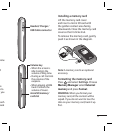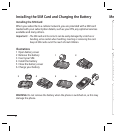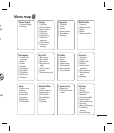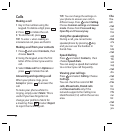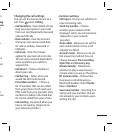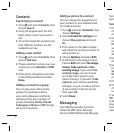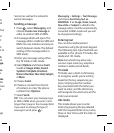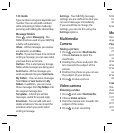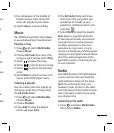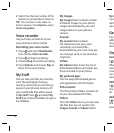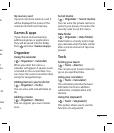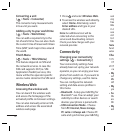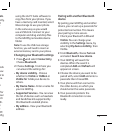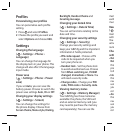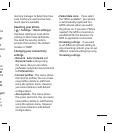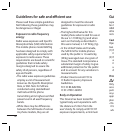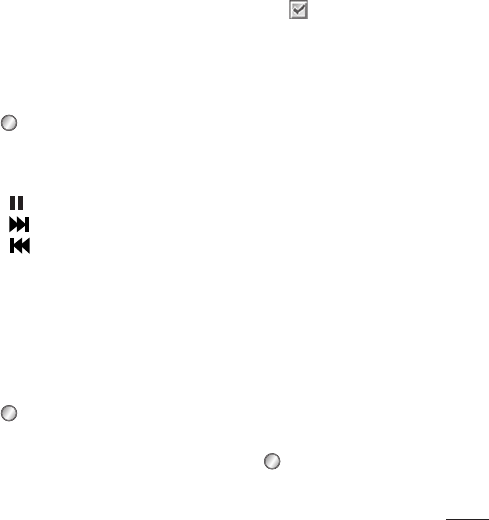
11
you
e
a.
he
see
a.
the
5 Rec will appear in the middle of
bottom screen and a timer will
show the length of your video.
6 Select Stop to stop recording.
Music
Your GB255g has a built-in music player
so you can play all your favourite music.
Playing a song
1 Press and select Multimedia.
Choose Music.
2 Choose All tracks then select the
song you want to play. Select Play.
3 Select to pause the song.
4
Select
to skip to the next song.
5 Select to skip to the previous
song.
6 Select Back to stop the music and
return to the MP3 player menu.
Creating a playlist
You can create your own playlist by
choosing a selection of songs from
the All tracks folder.
1 Press
and select Multimedia.
Choose Music.
2 Choose Playlists.
3 Press Add to enter the playlist
name and press Save.
4 The All tracks folder will show.
Select all of the songs that you
would like to include in your
playlist by scrolling to them and
selecting
.
5 Select Done to store the playlist.
Note: Music is copyright protected
in international treaties and national
copyright laws. It may be necessary
to obtain permission or licence to
reproduce or copy music. In some
countries national law prohibits private
copying of copyrighted material. Please
check the national legislation of the
applicable country concerning the use
of such materials.
Radio
Your GB255g has an FM radio feature
so you can tune into your favourite
radio stations to listen on the move.
Note: You will need to insert your
headset in order to listen to the radio.
Insert the plug into the headset socket
(this is the same socket that you plug
your charger into).
Listening to the radio
1 Press and select Multimedia,
then choose Radio.