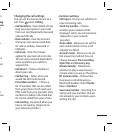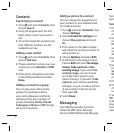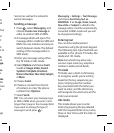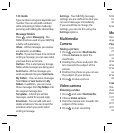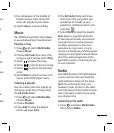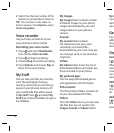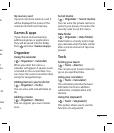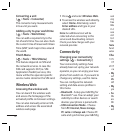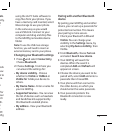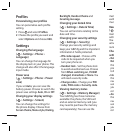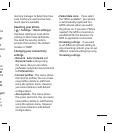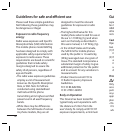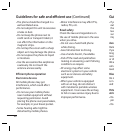
15
Web.
ectly,
t
r
work
new
nt to
nu.
n
for
your
rch
th.
e
,
PC
55g
using the LG PC Suite software to
copy files from your phone. If you
have a memory card inserted, select
Mass storage to use your phone
in the same way as you would
use a USB stick. Connect to your
computer and drag and drop files
to the GB255g removable device
folder.
Note: To use the USB mass storage
function, you will need to insert an
external memory card in your phone.
Changing your Bluetooth settings
1 Press and select Connectivity,
Choose Bluetooth.
2 Choose Settings. From here you
can amend the settings for:
• My device visibility - Choose
whether to Visible or Hidden or
Visible for 1 min your device to
others.
• My Device Name - Enter a name for
your LG GB255g.
• Supported Services - You can view
the list of devices such as headsets
and handsfree kits supported by
this Bluetooth enabled phone.
• My address - View your Bluetooth
address.
Pairing with another Bluetooth
device
By pairing your GB255g and another
device, you can set up a passcode for
protected connection. This means
your pairing is more secure.
1 Check your Bluetooth is On and
Visible. You can change your
visibility in the Settings menu, by
selecting My device visibility, then
Visible.
2 From Bluetooth, choose Turn on
and select Search new device.
3 Your GB255g will search for
devices. When the search is
completed Add and Refresh will
appear on screen.
4 Choose the device you want to be
paired with, select Add and enter a
passcode then choose OK.
5 Your phone will then connect to
the other device, on which you
should enter the same passcode.
6 Your passcode protects the
Bluetooth connection is now
ready.