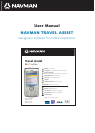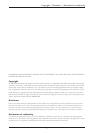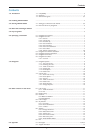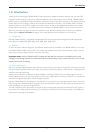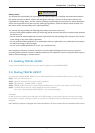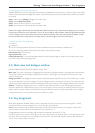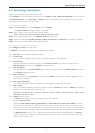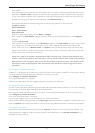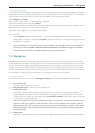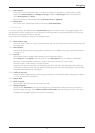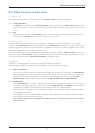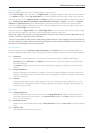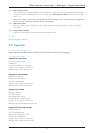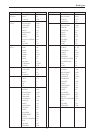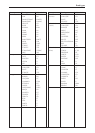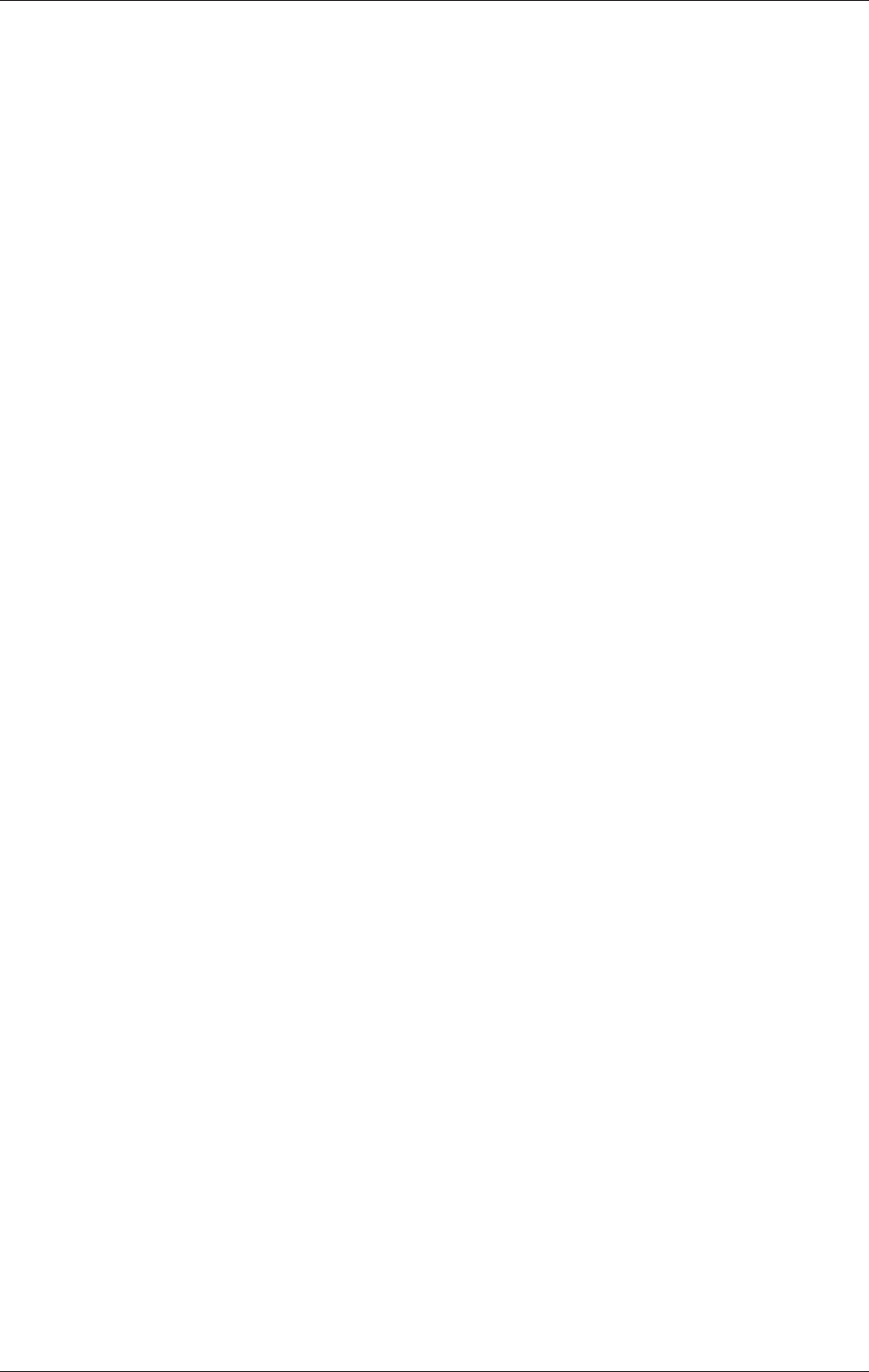
Navigation
10
7.1.5. Route options
If the route is to be recalculated, there is an option to change the route type or to avoid particular traffic
routes. Select Route Options and Change route type to enter the Route type menu and recalculation.
Select Route options and Avoid ...
The route can now be recalculated omitting toll roads, ferries or highways.
7.1.6. Delete route
The current route is deleted but remains listed under recent destination.
7.2. Current route
If a route is calculated, the additional entry Current Route appears in the main menu. This dialogue displays start
and destination location, specifies the current distance from the destination, the estimated duration of the journey,
the selected route type and number of stop-offs.
Several options are available for selection in the Options menu:
7.2.1. Show route on map
The entire route is shown on a map. Increase/decrease the size of the map section with the asterisk and hash
key respectively.
7.2.2. Route options
You can recalculate the route excluding certain road sections or as a different route type. Follow the description
in section 7.1.5.
7.2.3. Stop-off
Used to enter locations stopped off at between start and destination points.
Select Stop-off, select Options, enter the stop-off in the Add stop-off menu as an address, POI, NavPix
destination, recent destination, favourite or contact. (Follow the instructions in section 6.0.)
The new location is now entered in the Stop-off menu.
In Options you now have the option of showing the stop-off on the map, recalculating the route, removing
the stop-off or adding a further stop-off. After recalculating, the Current Route menu appears with the newly
calculated distance and journey time details.
7.2.4. Traffic on the route
Checks the traffic situation along the route using current data from an Internet database. (Please refer to Section
7.1.3 for description and information.)
7.2.5. Delete route
7.2.6. Show end point
The destination of the current route is shown on a map.
7.2.7. Change end point
Specify another destination. Enter the new destination in the Destination menu (follow the instructions in
section 6.0 when entering). Select Options, Define as destination and enter the type of route. The route is
calculated with changed destination and shown in the display.