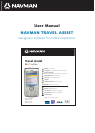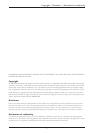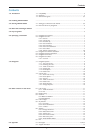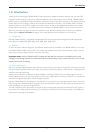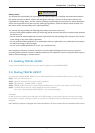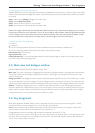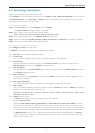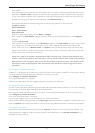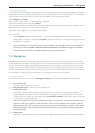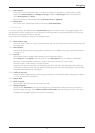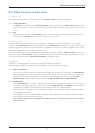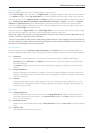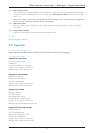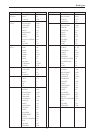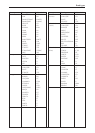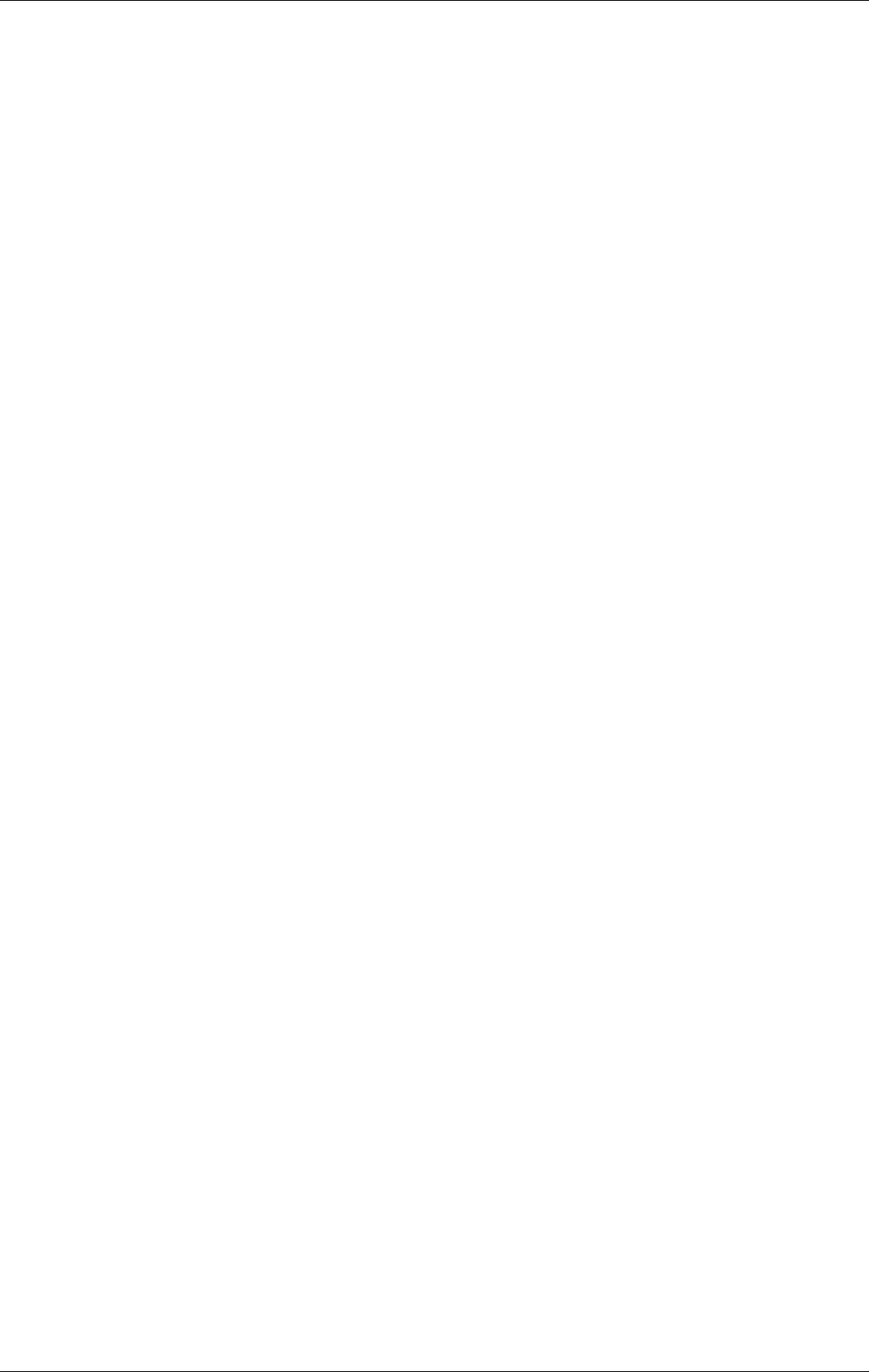
Specifying a destination
7
6.0. Specifying a destination
Open up the main menu with the left selection key.
Select Navigate. You can now specify a destination as an address, a POI, a NavPix™ destination or from a selection
of recent destinations, stored favourites or contacts. Confirm the selection with the left selection key. Use the
right selection key to return to the main menu.
6.1. Navigation to an address
Step 1: In the main menu, select first Navigate and then Address.
The Look for address dialogue window is displayed
Step 2: Enter location or postcode, street and house number.
Note: The software corrects incomplete names and spelling mistakes.
Step 3: Select the exact destination in the Matches found selection menu.
Step 4: Select the route type. Quickest, shortest, walking, with bicycle and with taxi are available for selection.
Step 5: The route is now calculated and navigation started.
6.2. Navigation to a POI (point of interest)
Select Navigate and POI in the main menu
The Where? window appears, offering the following selection criteria:
6.2.1. Near me (only available during GPS reception
6.2.2. Current map
Use *, # and the navigation keys to select a particular map section in the map view.
6.2.3. Particular city
Enter the postcode or the name of the city in the Look for location menu. Select the required city in
Matches found and confirm in the Options dialogue window.
6.2.4. Near an address
Enter the address in the Look for address menu. Select the required address in Matches found and confirm
in the Options dialogue window.
6.2.5. Near a favourite
Select a location from the Favourite list and confirm in Options. This assumes previous categorisation of a
destination as a favourite.
6.2.6. Near recent destination
A list of the destinations recently calculated. Scroll through the list and make a selection.
6.2.7. Near contact
Calls up the mobile telephone’s address file. Select a contact in Contacts and confirm in Options. The address
selected must have a geocode (see section 6.7).
Please note: The default radius is 25 km for “Near me“, “Near an address“, “Near a favourite“, “Near a recent
destination“ and “Near contact“.
6.2.8. “What?“ selection menu
The What? menu appears once one of the criteria has been selected
Example: driver services:
Select from Petrol station, Parking, Repair facility or Automobile club. In the Look in WEB too? option
menu, decide as to whether only information from the memory chip is used or whether the Internet is also
used for the search. (Once yes, always or no, never has been selected, this option menu is no longer display-
ed. This can be reset in Settings -> POI content on Web.) Make a selection and highlight the destination in
the Matches found menu. A “@“ is used to denote destinations from the Internet database. The Options
menu can now be used to select the journey destination as a destination, to display the destination on the
map or to add it to favourites.