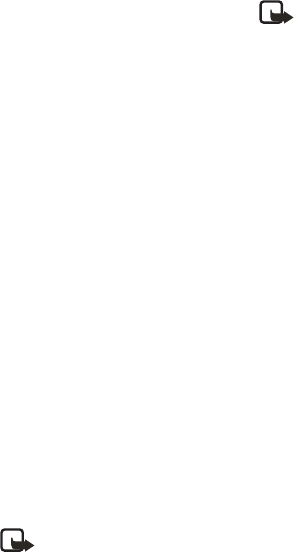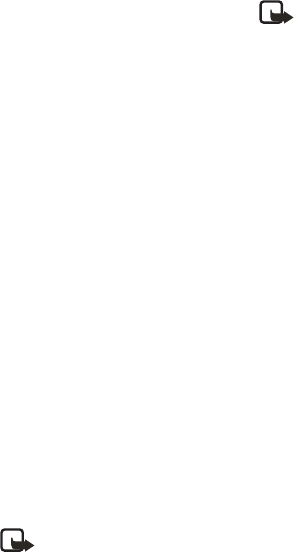
Copyright © 2006 Nokia. All rights reserved.
Messages
18
■ Multimedia messages
A multimedia message (MMS) is a
network service. If your wireless
service provider or network operator
supports this feature, then an MMS
can be created in SMIL presentation
format. SMIL presentation format
means that MMS can hold multiple
slides each containing one image, one
sound clip and text; or a single slide
that contains text only. If supported by
your wireless service provider or
network operator, you may also be able
to receive business cards and calendar
notes. Maximum MMS size is reached
at 100 KB. If the maximum size is
exceeded, the phone may not be able
to send or receive the message.
The default setting of the multimedia
message service is generally on. The
appearance of a multimedia message
may vary depending on the receiving
device.
Note: Only devices that offer
compatible multimedia
message or e-mail features
can receive and display
multimedia messages.
Multimedia message objects
may contain viruses or
otherwise be harmful to your
device or PC. Do not open any
attachment if you are not sure
of the trustworthiness of the
sender.
Note: When your phone is
dedicated to a call in progress,
or if you are currently using
the Voice recorder feature, or
if the phone has an active web
browser connection, then the
phone cannot receive
multimedia messages.
Multimedia messaging supports JPEG,
GIF, PNG, BMP and WBMP picture
formats; MIDI, SP-MIDI and
monophonic ringing tones; QCELP and
AMR audio encoders and decoders.
Format supports may also depend on
your wireless service provider or
network operator. For more
information, contact your wireless
service provider or network operator.
The appearance of a multimedia
message may vary depending on the
receiving device.
Copyright protections may prevent
some images, ringing tones, and other
content from being copied, modified,
transferred, or forwarded.
Write and send
1. In standby mode, select Menu >
Messages > Multimedia msgs. >
Create message.
2. Enter the text of your message, and
select Options > Insert > Image,
Sound clip or Slide.
3. Choose the object, and select
Insert.