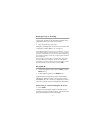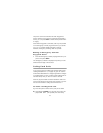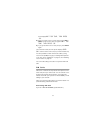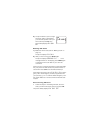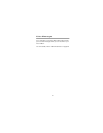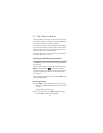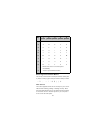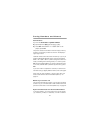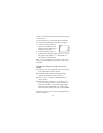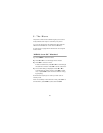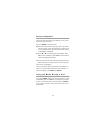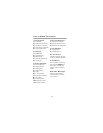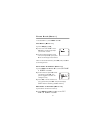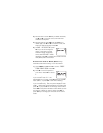25
location (‘+’ character). This allows the automatic sending
of Touch Tones.
For more information on using these special characters
see “Automatically Sending Touch Tones” on page 56.
• To enter a Pause (p), press
∗∗∗.
Note that a ‘p’ appears on the
display, but this is different from
just keying in the letter ‘p’.
• To enter a Wait (w), press
∗∗∗∗
.
• To enter a link to another location, press
∗∗
. A ‘+’ sign
will appear on the display. A ‘+’ in the middle of a
string links to another location.
Note: A ‘+’ at the beginning of a number is used for inter-
national calls. See “Making a Call” on page 13 for more
information.
Joining two locations for long Touch Tone
strings:
1)
Enter the Touch Tone string and store it in the phone
book. Remember its location number.
2)
Recall the phone number (assuming it’s already
stored) and remember its location number.
3)
Press
∗∗
. The ‘+’ character is displayed after the
phone number.
4)
Enter the location number (one or two digits) of the
Touch Tone string (from Step 1). Store the new con-
tents (phone number, ‘+’, and Touch Tone location).
When the phone displays
SAVE IN LOCATION?
enter the location number from Step 2 and press
2.
.
For details on sending Touch Tones, see “Sending Touch
Tones” on page 56.