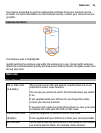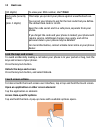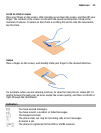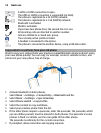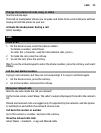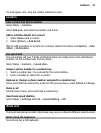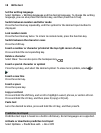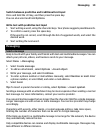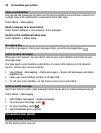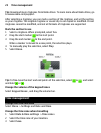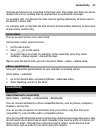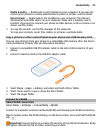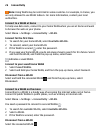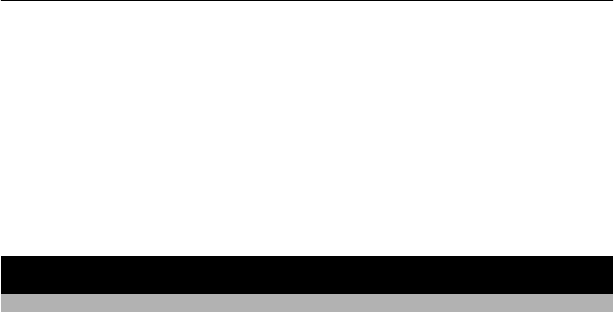
Switch between predictive and traditional text input
Press and hold the ctrl key, and then press the space key.
You can also select and hold Options.
Write text with predictive text input
1 Start writing a word, using the character keys. Your phone suggests possible words.
2 To confirm a word, press the space key.
If the word is not correct, scroll through the list of suggested words, and select the
desired word.
3 Start writing the next word.
Messaging
Send a message
Keep in touch with your family and friends with text and multimedia messages. You can
attach your pictures, videos, and business cards to your message.
Select Menu > Messaging.
1 Select Create message.
2 To add an attachment , select Options > Insert object.
3 Write your message, and select Continue.
4 To enter a phone number or mail address manually, select Number or mail. Enter
a phone number, or select Mail, and enter a mail address.
5 Select Send.
Tip: To insert a special character or smiley, select Options > Insert symbol.
Sending a message with an attachment may be more expensive than sending a normal
text message. For more information, contact your service provider.
You can send text messages that are longer than the character limit for a single message.
Longer messages are sent as two or more messages. Your service provider may charge
accordingly.
Characters with accents, other marks, or some language options, take more space,
limiting the number of characters that can be sent in a single message.
If the item you insert in a multimedia message is too large for the network, the device
may automatically reduce the size.
Only compatible devices can receive and display multimedia messages. Messages may
look different in different devices.
Messaging 19