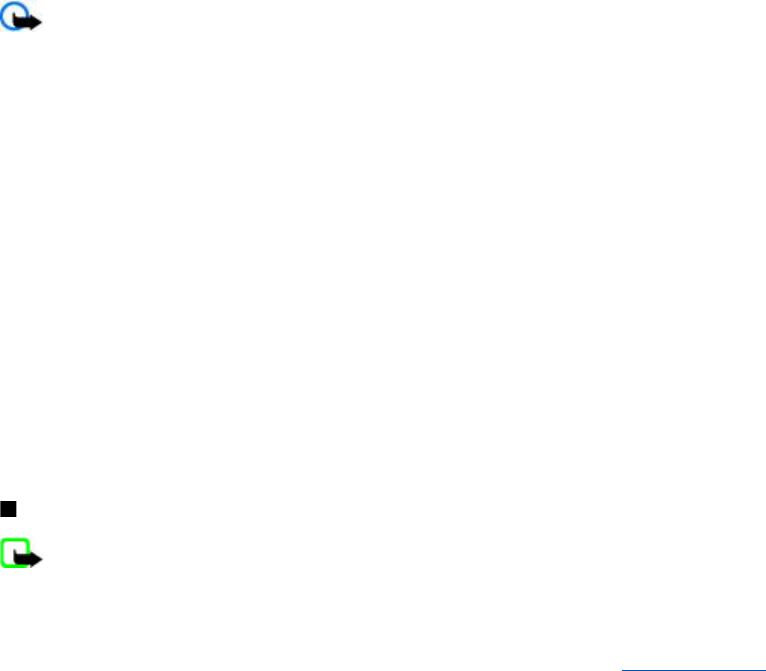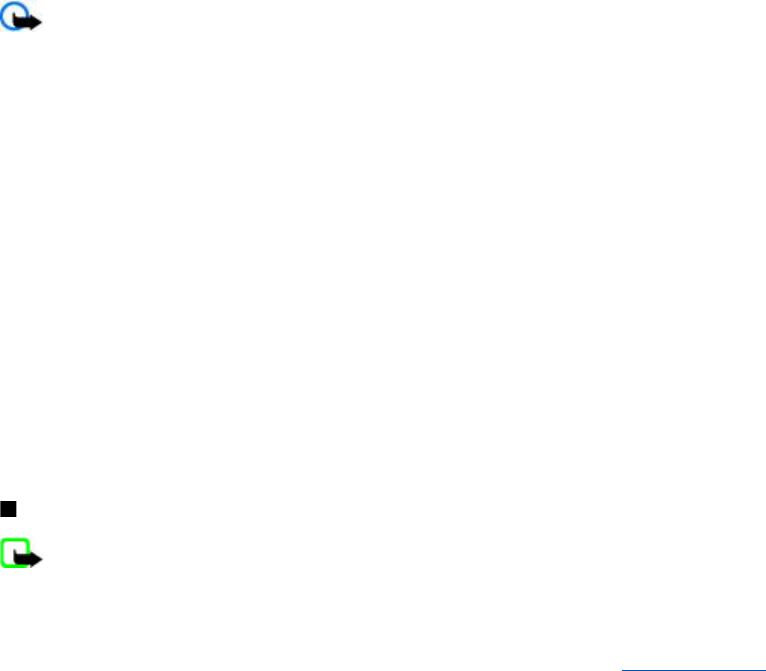
Download e-mail
To download e-mail messages that have been sent to your e-mail account, select Menu > Messaging > E-mail > Check new
e-mail. If more than one e-mail account is defined, select the account from which you want to download the e-mail. The e-mail
application only downloads e-mail headers at first. Select Back > Inboxes, the account name, the new message, and
Retrieve to download the complete e-mail message.
To download new e-mail messages and to send e-mail that has been saved in the Outbox folder, select Options > Send/check
e-mail.
Read and reply to e-mail
Important: Exercise caution when opening messages. E-mail messages or multimedia message objects may contain
malicious software or otherwise be harmful to your device or PC.
1. Select Menu > Messaging > E-mail > Inboxes, the account name, and the desired message.
2. To reply to an e-mail, select Reply > Original text or Empty message. To reply to many, select Options > Reply to all.
Confirm or edit the e-mail address and subject; then write your reply.
3. To send the message, select Send > Send now.
E-mail folders
Your phone saves e-mail that you have downloaded from your e-mail account in Inboxes. Inboxes contains the following
folders: “Account name” for incoming e-mail, Archive for archiving e-mail, Custom 1—Custom 3 for sorting e-mail, Junk where
all spam e-mail is stored, Drafts for saving unfinished e-mail, Outbox for saving e-mail that has not been sent, and Sent
items for saving e-mail that has been sent.
To manage the folders and their e-mail content, select Options to view the available options of each folder.
Spam filter
The spam filter allows you to put specific senders on a black or white list. Black list sender messages are filtered to Junk. Unknown
and white list sender messages are downloaded into the account inbox.
To activate and define a spam filter, select Options > Spam filter > Settings in the main e-mail idle screen.
To blacklist a sender, select the e-mail message in the Inboxes folder and Options > Blacklist sender.
Instant messages
Note: Depending on your IM service, you may not have access to all of the features described in this guide.
With instant messaging (IM) (network service) you can send short, simple text messages to online users. You have to subscribe
to a service and register with the IM service you want to use. For more information about signing up for IM services, contact
your service provider.
To set the required settings for the IM service, use the option Connect. settings. See "Access," p. 18.
The icons and texts on the display may vary, depending on the IM service.
Access
Select Menu > Messaging > Instant messages. Instant messages may be replaced by another term depending on the
service provider. If more than one set of connection settings for IM service is available, select the one you want.
Select from the following options:
• Login — to connect to the IM service. To set the phone to automatically connect to the IM service when you switch on the
phone, in the login session, select Automatic login: > On.
• Saved convers. — to view, erase, or rename the conversations that you saved during an IM session
• Connect. settings — to edit the settings needed for messaging and presence connection
Connect
To connect to the service, access the instant messages menu, select the IM service, if needed, and Login.
To disconnect from the IM service, select Options > Logout.
Sessions
When connected to the service, your status, as seen by others, is shown in a status line: Status: Online, My status: Busy, or
Status: App. off. To change your own status, select Change.
M e s s a g i n g
© 2007 Nokia. All rights reserved.
18