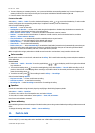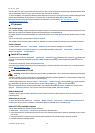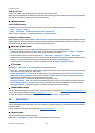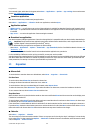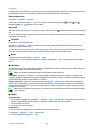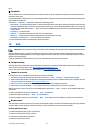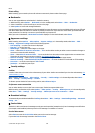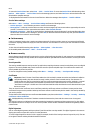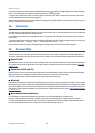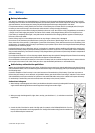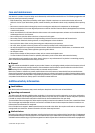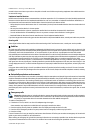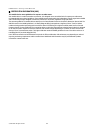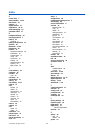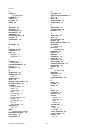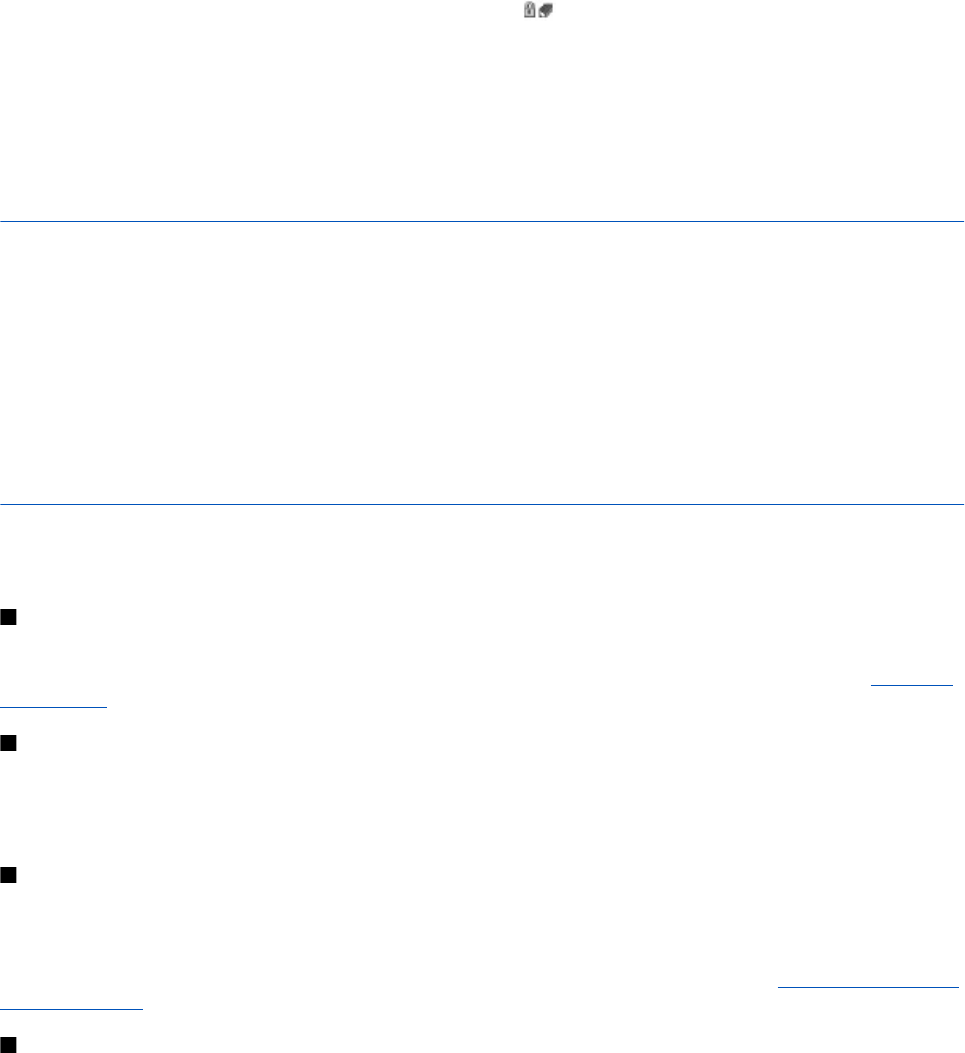
Check that the header text is Read and that the digital signature icon is shown. If the digital signature icon does not appear,
there is a security breach; do not enter any personal data (such as your signing PIN).
To sign the text, read all of the text first, and select Sign. The text may not fit within a single screen. Therefore, make sure to
scroll through and read all of the text before signing.
Select the user certificate you want to use, and enter the signing PIN. The digital signature icon disappears, and the service may
display a confirmation of your purchase.
19. SIM services
Your SIM card may provide additional services. You can access this menu only if it is supported by your SIM card. The name and
contents of the menu depend on the available services.
For availability and information on using SIM card services, contact your SIM card vendor. This may be the service provider or
other vendor.
To set the phone to show you the confirmation messages sent between your phone and the network when you are using the
SIM services, select Menu > Settings > Phone > Confirm SIM service actions > Yes.
Accessing these services may involve sending messages or making a phone call for which you may be charged.
20. PC connectivity
Send and receive e-mail, and access the internet when your device is connected to a compatible PC through a Bluetooth, an
infrared, or a data cable connection. Use your device with a variety of PC connectivity and data communications applications.
Nokia PC Suite
With Nokia PC Suite you can synchronize contacts, calendar, notes, and to-do notes between your device and the compatible PC
or a remote internet server (network service). You may find more information and PC Suite on the Nokia website. See "Nokia
support," p. 8.
Packet data, HSCSD, and CSD
With your phone, you can use the packet data, high-speed circuit switched data (HSCSD), and circuit switched data (CSD, GSM
data) data services. For availability and subscription to data services, contact your service provider.
The use of HSCSD services consumes the battery faster than normal voice or data calls.
Bluetooth
Use Bluetooth technology to connect your compatible laptop to the internet. Your phone must have activated a service provider
that supports internet access, and your PC has to support Bluetooth PAN (personal area network). After connecting to the network
access point (NAP) service of the phone and pairing with your PC, your phone automatically opens a packet data connection to
the internet. PC Suite software installation is not necessary when using the NAP service of the phone. See "Bluetooth wireless
technology," p. 25.
Data communication applications
For information on using a data communication application, refer to the documentation provided with it.
Making or answering phone calls during a computer connection is not recommended as it might disrupt the operation.
For better performance during data calls, place the device on a stationary surface with the keypad facing downward. Do not
move the device during a data call. For example, do not hold the device during a data call.
S I M s e r v i c e s
© 2007 Nokia. All rights reserved.
40