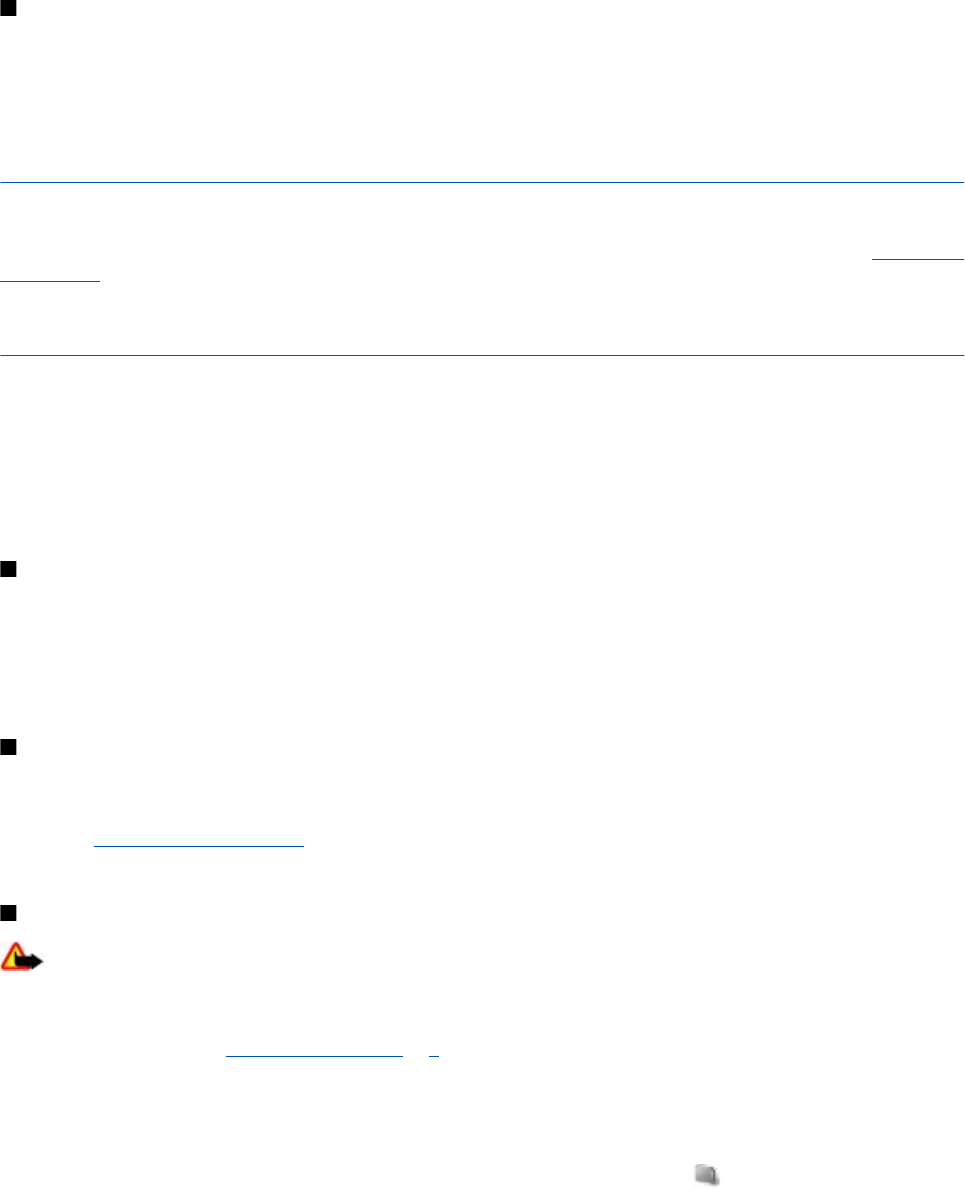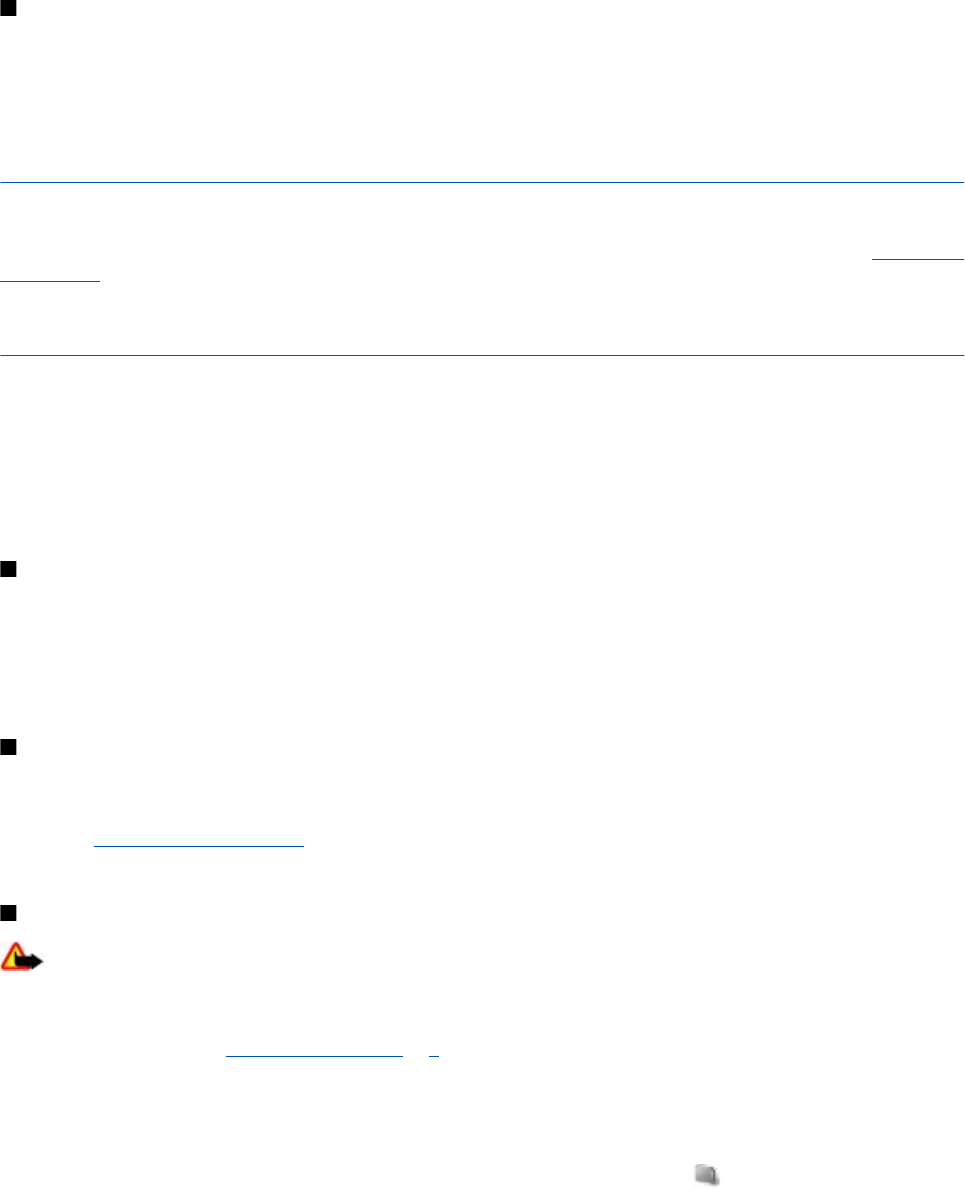
Install a software update
If the installation was canceled after the download, select Install software update to start the installation.
The software update may take several minutes. If there are problems with the installation, contact your service provider.
Restore factory settings
To reset some of the menu settings to their original values, select Menu > Settings > Restore factory sett.. Enter the security
code.
The names and phone numbers saved in Contacts are not deleted.
12. Operator menu
This menu lets you access a portal to services provided by your network operator. The name and the icon depend on the operator.
For more information contact your network operator. The operator can update this menu with a service message. See "Service
inbox," p. 38.
13. Gallery
Copyright protections may prevent some images, music (including ringing tones), and other content from being copied,
modified, transferred or forwarded.
Manage images, video clips, music files, themes, graphics, tones, recordings, and received files. These files are stored in the
device memory or an attached memory card and may be arranged in folders.
Your device supports an activation key system to protect acquired content. Always check the delivery terms of any content and
activation key before acquiring them, as they may be subject to a fee.
Folders and files
To see the list of folders, select Menu > Gallery.
To view the list of files in a folder, select a folder and Open.
To see the available options of a folder or a file, select a folder or a file and Options.
To view the folders of the memory card when moving a file, scroll to the memory card, and press the scroll key right.
Print images
Your device supports Nokia XPressPrint to print images that are in the .jpeg format.
To connect your device to a compatible printer, use a data cable or send the image by Bluetooth to a printer supporting Bluetooth
technology. See "PC connectivity," p. 40.
Select the image you want to print and Options > Print.
Memory card
Warning: Keep all memory cards out of the reach of small children.
Use a memory card to store your multimedia files such as video clips, music tracks, sound files, images, and messaging data.
Some of the folders in Gallery with content that the device uses (for example, Themes) may be stored on the memory card.
To insert a memory card, see "Insert a microSD card", p. 8.
Format the memory card
Some supplied memory cards are preformatted; others require formatting. Consult your retailer to find out if you must format
the memory card before you can use it. When you format a memory card, all data on the card is permanently lost.
To format a memory card, select Menu > Gallery or Applications, the memory card folder
, and Options > Format mem.
card > Yes.
When formatting is complete, enter a name for the memory card.
O p e r a t o r m e n u
© 2007 Nokia. All rights reserved.
29