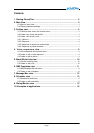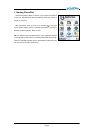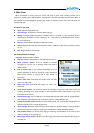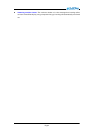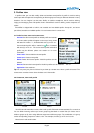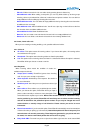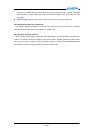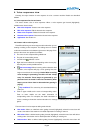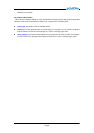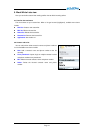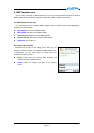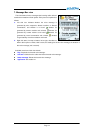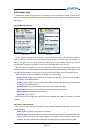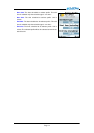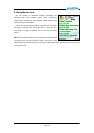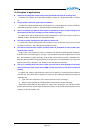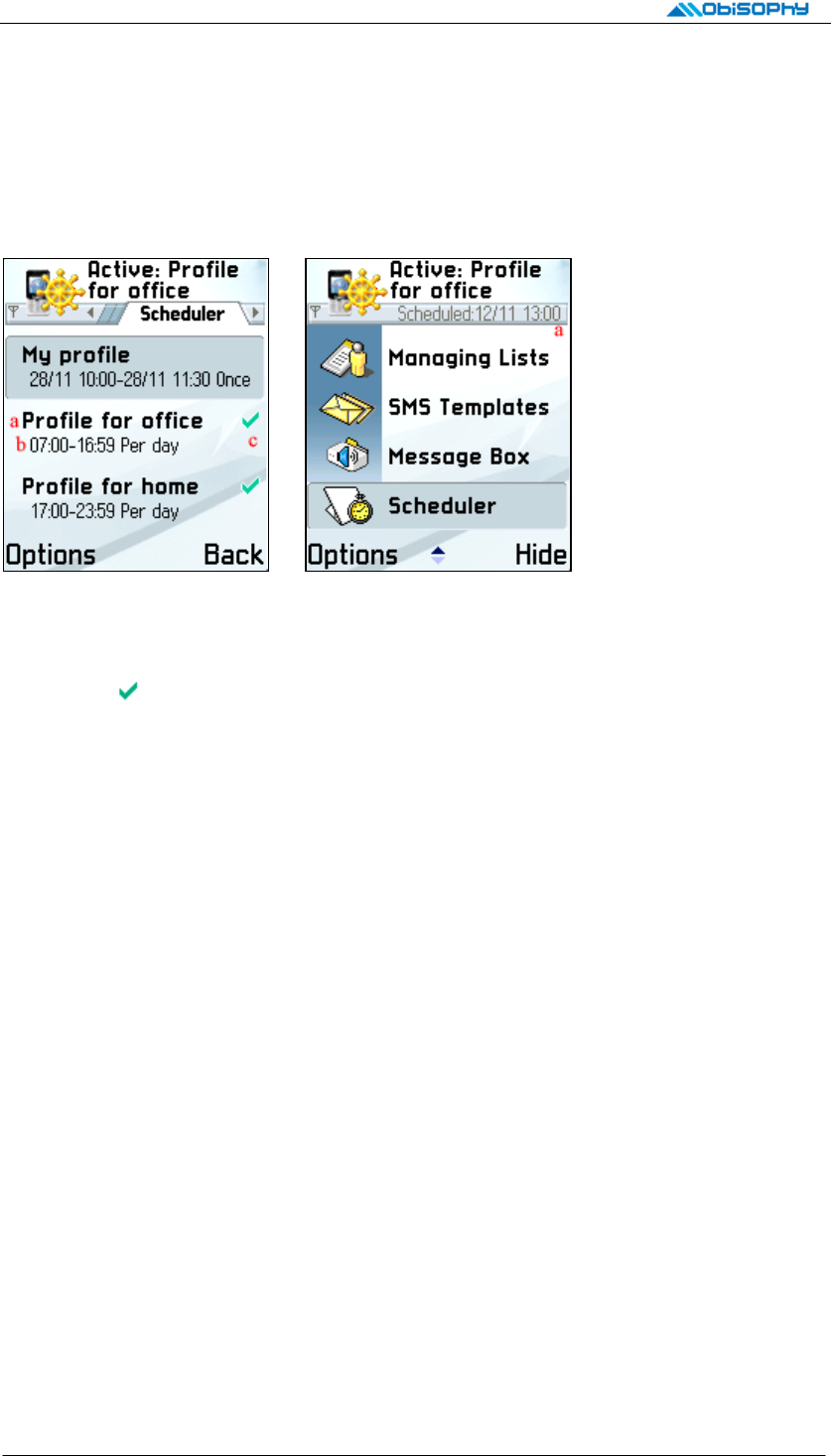
8. Scheduler view
Scheduler can activate assigned profiles. For example, you can let scheduler activate a specific profile
during a fixed period and periodically activate another profile everyday to meet your different demands at
different time.
8-1 Schedule list and menu
Pic. 8-1 Pic. 8-2
Pic. 8-1 shows all schedules’ list. On Pic. 8-1, area (a) shows the profile name ready to be activated.
Area (b) shows the activation period. Activation period can be set as one time or per day activation. In
area (c), icon
means the current schedule is enabled, blank means disabled. And you can see the
scheduled time to activate next profile in the main view, illustrated with Pic. 8-2, area (a).
Tip! The priority of schedule with one time activation is higher than that of schedule with per day
activation. If there is no active schedule now, PhonePilot will set the default profile as active profile. If we
consider effect of scheduler, it may cause the result of active profile being different from default profile.
When a schedule is focused (highlighted), available menu items include
- Enable current: Enable focused schedule. PhonePilot will judge which profile should be activated
according to all enabled schedules.
- Disable current: Disable focused schedule. PhonePilot will judge which profile should be activated
according to all enabled schedules.
- New schedule: Create a new schedule. See section 8-2 for more information.
- Edit schedule: Edit the focused schedule. See section 8-2 for more information.
- Delete schedule: Delete the focused schedule.
- Application: See section 2-1.
Tip! PhonePilot will re-judge which profile should be activated after editing or deleting an enabled
schedule.
8-2 Create or edit a schedule
When create or edit a schedule, PhonePilot will enter schedule edit mode. Edit items in this mode are
described bellows:
- Profile name: The profile name ready to be activated.
- Schedule type: There are two types of schedule, “one time” and “per day”. One time schedule only
activates profile once during the assigned period. The schedule will be marked as “Expir.” after
expiration. “Per day” schedule will activate profile everyday during the assigned period of a day.
Page 13