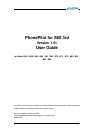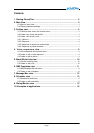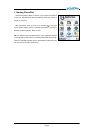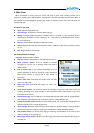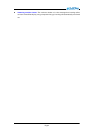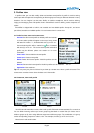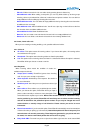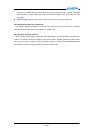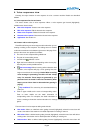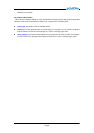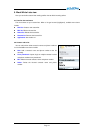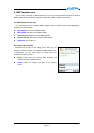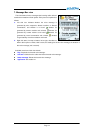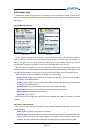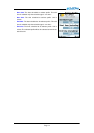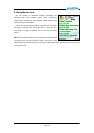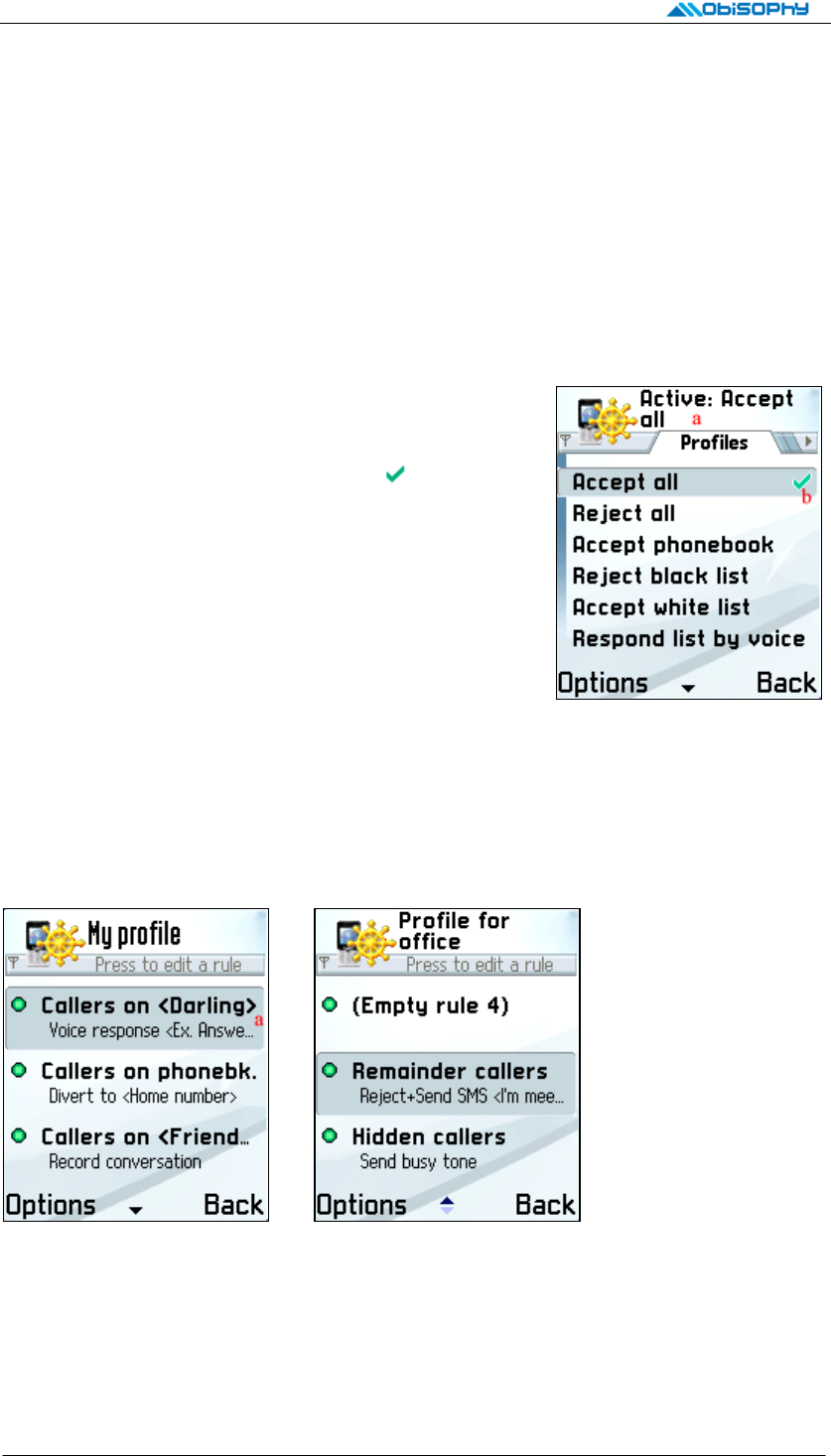
3. Profiles view
In profiles view, you can add, modify, delete and activate saved profiles. A profile is used for storing
various pre-defined responses corresponding to different groups to meet your different demands in many
situations. You can imagine it as the tools “Profile” on Nokia’s smartphone, that is used for defining
ringing and messaging tones. But profiles view in PhonePilot is used for defining various responses for
callers.
PhonePilot is shipped with a build-in, not erasable and not editable profile “Accept all”, and seven
pre-defined, erasable and editable profiles. You can browse them in current view.
3-1 Profile list view, menu and context menu
- Activate: Set the focused profile as default profile and activate
it. Current active profile will appear on the top of every views
with texts like “Active: ***”, illustrated with area (a) on Pic. 3-1.
Current default profile will be marked as
icon, illustrated
with area (b) on Pic. 3-1. The current active profile and default
profile may be different, please see section 8-1 for more
information.
- View & edit: View and edit the focused profile.
- Create new: Create a new profile.
- Delete: Delete the focused profile. A build-in profiles can’t be
deleted.
- Rename: Rename the focused profile. A build-in profiles can’t be renamed. Pic. 3-1
- Application: See section 2-1.
Tip! You can press your phone’s “Select” key to show up a context menu when a profile is focused. The
context menu consists of menu items “Activate” and “View & edit”.
3-2 Create new, view & edit profile
Pic 3-2 Pic 3-3
You will enter edit mode when create, view & edit a profile. Edit mode is illustrated with Pic. 3-2 and 3-3.
You can divide incoming callers up to seven groups by phonebook or custom lists (Or choose not to
divide to groups at all), then assign different responses to different groups. The combination of a group
and its corresponding response is called a “rule”. For example, the area (a) on Pic. 3-2 is a rule.
Menu items in edit mode include:
Page 5