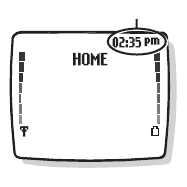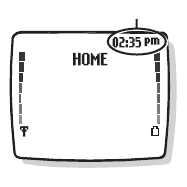
[ 71 ]
Personalize phone settings
11 Personalize phone settings
You can change certain settings so that your phone suits your own needs
and lifestyle. Changes you can make include changing the language on
the screen, showing or hiding the clock, and setting up one-touch dialing.
• SET THE LANGUAGE
You can set your phone to use a certain language.
Your possible choices are English, Spanish, Canadian French, Brazilian
Portuguese, Russian, Ukrainian, Hebrew, Arabic and traditional Chinese.
These choices vary in different regions. All these languages may not be
available in your phone.
1
Press
Menu 4-4-1
(
Settings > Phone settings > Language
).
2
Press
Scroll up
or
Scroll down
to scroll to the language you want to
use and press
Select
.
• SET AND DISPLAY THE CLOCK
Your phone has an internal clock that you can
set to appear on the phone’s screen. The clock
is connected to an alarm clock. See “Alarm
clock” on page 109 for details.
Set the clock
1
Press
Menu 4-2-2
(
Settings > Time
settings > Clock
).
2
Press
Scroll up
or
Scroll down
to scroll
to
Set the time
and press
Select
.
The
Time
field appears.
3
Enter the time using an hh:mm format and press
OK
.
For example, to set your clock to 9:30 a.m., enter 09:30. If you set the
time format for 24-hour time, enter the number the same way: 09:30
for 9:30 a.m., or 21:30 for 9:30 p.m.