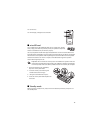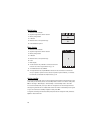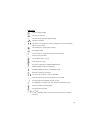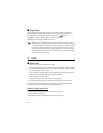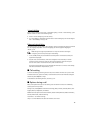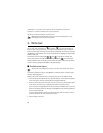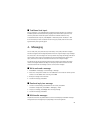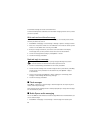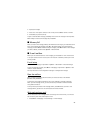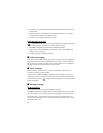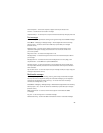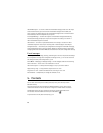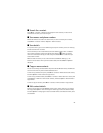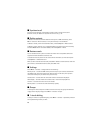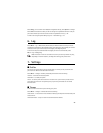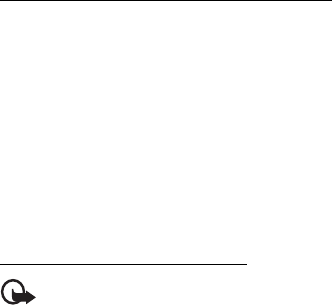
22
A multimedia message can contain some attachments.
To check availability and to subscribe to the multimedia messaging network service, contact
your service provider.
Write and send a multimedia message
The wireless network may limit the size of MMS messages. If the inserted picture exceeds
this limit, the device may resize it.
1. Select Menu > Messaging > Create message > Message > Options > Change to multim.
2. Enter one or more phone numbers or e-mail addresses in the To: field. To retrieve a phone
number or e-mail address from a memory, select Add.
3. Write your message. To add a file, scroll to the icons at the bottom of the display.
Find the type of file you want, and then select Insert. Scroll to the desired file.
4. To view the message before sending it, select Options > Preview.
5. To send the message, select Send.
Read and reply to a message
Important: Exercise caution when opening messages. Messages may contain
malicious software or otherwise be harmful to your device or PC.
1. To view a received message, select Show. To view it later, select Exit.
2. To view the whole message if the received message contains a presentation, select Play.
To view the files in the presentation or the attachments, select Options > Objects
or Attachments.
3. To reply to the message, select Options > Reply > Message, E-mail message, Flash
message, or Audio message. Write the reply message.
4. To send the message, select Send.
■ Flash messages
Select Menu > Messaging > Create message > Flash message. Enter the recipient’s phone
number, and write your message.
Flash messages are text messages that are instantly displayed upon receipt. Flash messages
are not automatically saved.
■ Nokia Xpress audio messaging
You can use MMS to create and send an audio message. MMS must be activated before you
can use audio messages.
1. Select Menu > Messaging > Create message > Audio message. The recorder opens.