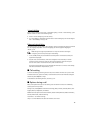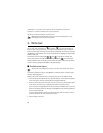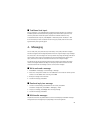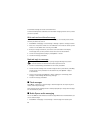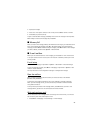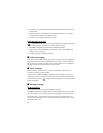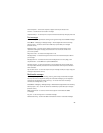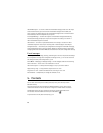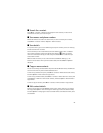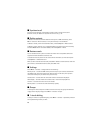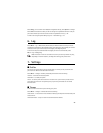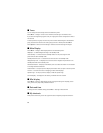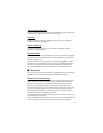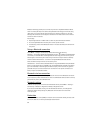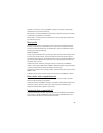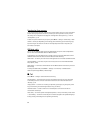27
■ Search for a contact
Select Menu > Contacts > Names. Scroll through the list of contacts, or enter the first
characters of the name you are searching for.
■ Save names and phone numbers
Names and numbers are saved in the used memory. To save a name and phone number,
select Menu > Contacts > Names > Options > Add new contact.
■ Save details
In the phone memory, you can save different types of phone numbers, a tone or a video clip,
and short text items for a contact.
The first number you save is automatically set as the default number, and it is indicated
with a frame around the number type indicator (for example, ). When you select a
name from contacts (for example, to make a call), the default number is used unless you
select another number.
Make sure that the memory in use is Phone or Phone and SIM. See “Settings‚" p. 28.
Search for the contact to which you want to add a detail, and select Details > Options >
Add detail.
■ Copy or move contacts
You can move and copy contacts between the phone and the SIM card memory. The SIM card
can save names with one phone number attached to them.
To move or copy contacts one by one, select Menu > Contacts > Names. Scroll to the contact,
and select Options > Move contact or Copy contact.
To move or copy marked contacts, select Menu > Contacts > Names. Scroll to a contact, and
select Options > Mark. Then mark all other contacts, and select Options > Move marked or
Copy marked.
To move or copy all contacts, select Menu > Contacts > Move contacts or Copy contacts.
■ Edit contact details
Search for the contact, and select Details. To edit a name, number, text item, or to change
the image, select Options > Edit. To change the number type, scroll to the desired number,
and select Options > Change type. To set the selected number as the default number, select
Set as default.