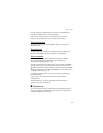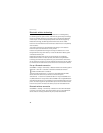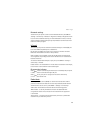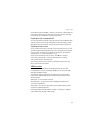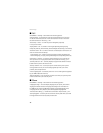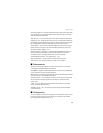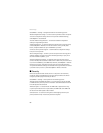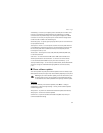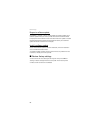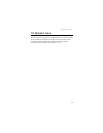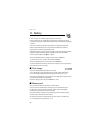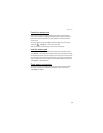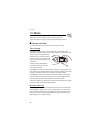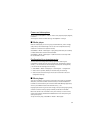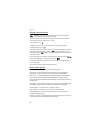Settings
51
Fixed dialing — to restrict your outgoing calls to selected phone numbers if this
function is supported by your SIM card. When the fixed dialing is on, GPRS
connections are not possible except while sending text messages over a GPRS
connection. In this case, the recipient’s phone number and the message center
number must be included in the fixed dialing list.
Closed user group — to specify a group of people whom you can call and who can
call you (network service)
Security level > Phone — to set the phone to ask for the security code whenever
a new SIM card is inserted into the phone. If you select Memory, the phone asks
for the security code when the SIM card memory is selected, and you want
to change the memory in use.
Access codes — to change the security code, PIN code, UPIN code, PIN2 code,
or restriction password
Code in use — to select whether the PIN code or UPIN code should be active
Authority certificates or User certificates — to view the list of the authority
or user certificates downloaded into your phone. See "Certificates," p. 79.
Security module settings — to view Security module details, activate Module PIN
request, or change the module PIN and signing PIN. See also "Access codes,"
p. 10.
■ Phone software updates
Your service provider may send phone software updates over the air directly to your
device (network service). This option may not be available, depending on your phone.
Warning: If you install a software update, you cannot use the device, even
to make emergency calls, until the update is completed and the device
is restarted. Be sure to backup data before accepting a software update.
Settings
To allowed or disallow phone software updates, select Menu > Settings >
Configuration > Device manager settings > Service provider software updates
and following options:
Always allow — to perform all software downloads and updates automatically
Always reject — to decline all software updates
Confirm first — to perform software downloads and updates only after your
confirmation (default setting)