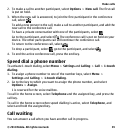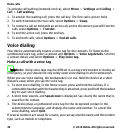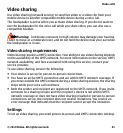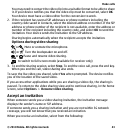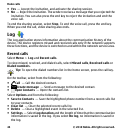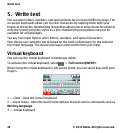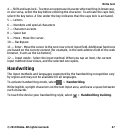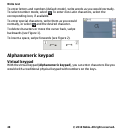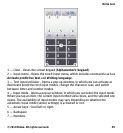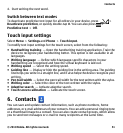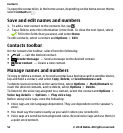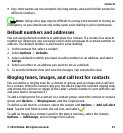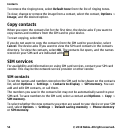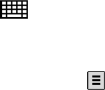
4 — Shift and caps lock - To enter an uppercase character when writing in lowercase,
or vice versa, select the key before entering the character. To activate the caps lock,
select the key twice. A line under the key indicates that the caps lock is activated.
5 — Letters
6 — Numbers and special characters
7 — Character accents
8 — Space bar
9 — Move - Move the cursor.
10 — Backspace
11 — Enter - Move the cursor to the next row or text input field. Additional functions
are based on the current context (for example, in the web address field of the web
browser, it acts as the Go button).
12 — Input mode - Select the input method. When you tap an item, the current
input method view closes, and the selected one opens.
Handwriting
The input methods and languages supported by the handwriting recognition vary
by region and may not be available for all languages.
To activate handwriting mode, select
> Handwriting.
Write legible, upright characters on the text input area, and leave a space between
each character.
To teach the device your handwriting style, select
> Handwriting training.
Write text
© 2010 Nokia. All rights reserved. 47