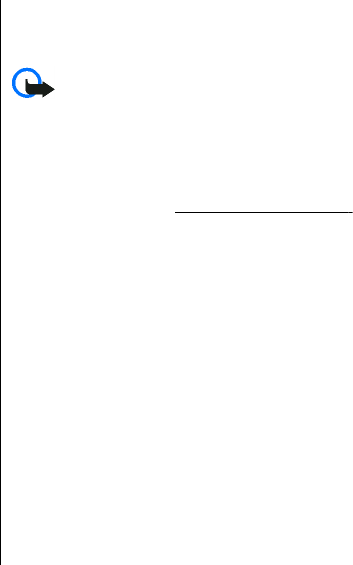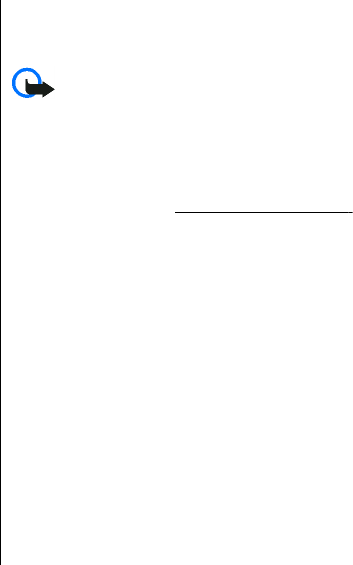
Messaging
You can read, write, send and save text and multimedia
messages, e-mail, audio and flash messages. The
messaging services can only be used if they are
supported by your network or service provider.
Text and multimedia messages
You can create a message and optionally attach for
example a picture. Your phone automatically changes
a text message to a multimedia message when a file is
attached.
Text messages
Your device supports the sending of text messages
beyond the limit for a single message. Longer
messages are sent as two or more messages. Your
service provider may charge accordingly. Characters
with accents or other marks, and characters from some
language options, take up more space, and limit the
number of characters that can be sent in a single
message.
An indicator at the top of the display shows the total
number of characters left and the number of messages
needed for sending.
Before you can send any text or SMS e-mail messages,
you must save your message center number. Select
Menu > Messaging > Message settings > Text
messages > Message centres > Add centre, enter
a name, and the number from the service provider.
Multimedia messages
A multimedia message can contain text, pictures,
sound clips, and video clips.
Important: Exercise caution when opening
messages. Messages may contain malicious software
or otherwise be harmful to your device or PC.
To check availability and to subscribe to the
multimedia messaging service (MMS), contact your
service provider. You also may download the
configuration settings.
See "Nokia support," p. 8.
Create a text or multimedia message
1. Select Menu > Messaging > Create message >
Message.
2. To add recipients, scroll to the To: field, and enter
the recipient’s number or e-mail address, or select
Add to select recipients from the available options.
Select Options to add recipients and subjects and
to set sending options.
3. Scroll to the Text: field, and enter the message text.
4. To attach content to the message, scroll to the
attachment bar at the bottom of the display and
select the desired type of content.
5. To send the message, press Send.
The message type is indicated at the top of the display
and changes automatically depending on the content
of the message.
20