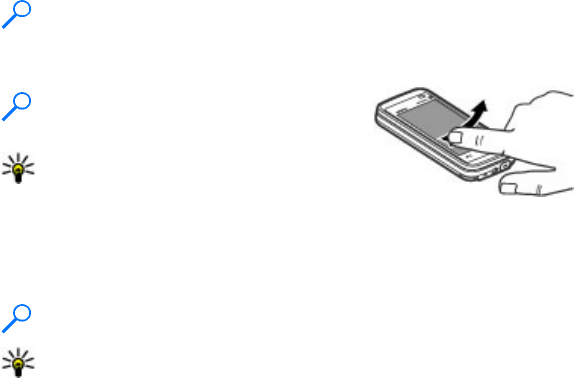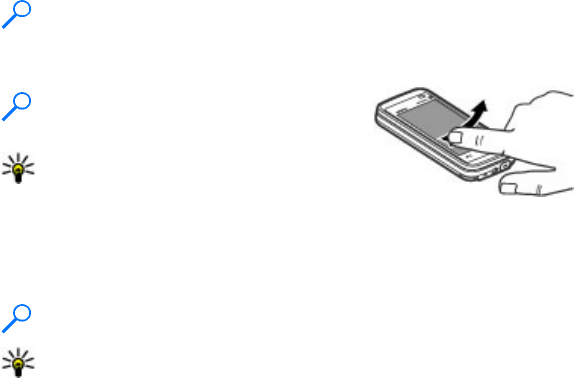
Drag
To drag, place your finger or the stylus on the screen, and slide it across the screen.
Example: To scroll up or down on a web page, drag the page with your finger
or stylus.
Swipe
To swipe, slide your finger quickly left or right on the screen.
Example: When viewing an image, to view the
next or previous image, swipe the image left
or right, respectively.
Tip: When the touch screen is locked, to
answer a call, or to stop a clock or calendar
alarm, swipe the screen. Follow the visual cues.
Scroll
To scroll up or down in lists that have a scroll bar, drag the slider of the scroll bar.
In some list views, you can scroll by placing your finger or stylus on a list item and
dragging up or down.
Example: To scroll through contacts, place your finger or stylus on a contact,
and drag up or down.
Tip: To view a brief description of icons and buttons, place your finger or
stylus on the icon or button. Descriptions are not available for all icons and
buttons.
Touch screen backlight
The touch screen backlight is turned off after a period of inactivity. To turn the screen
backlight on, tap the screen.
If the touch screen and keys are locked, tapping the screen does not turn the screen
backlight on. To unlock the screen and keys, slide the lock switch, or press briefly
the power key and swipe the screen. Follow the visual cues.
Get started
© 2009 Nokia. All rights reserved. 25