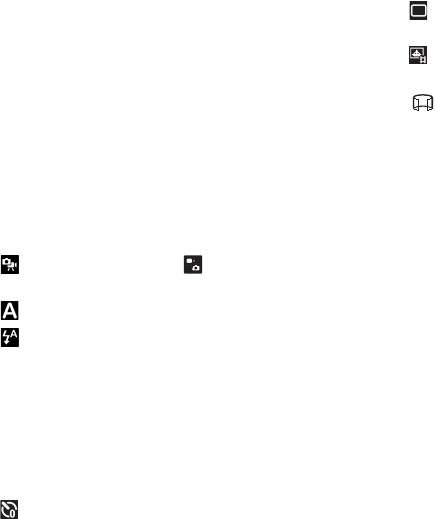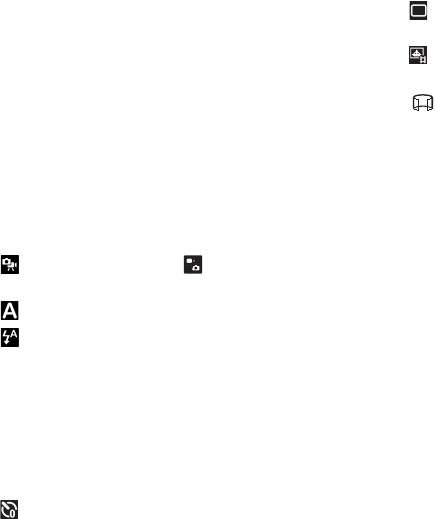
54 Copyright © 2009 Nokia. All rights reserved.
Camera
Active toolbar
The active toolbar provides you with shortcuts to different
items and settings before capturing an image or recording
a video. Scroll to icons, and select them by pressing the
scroll key.
If you want the active toolbar to be visible before and after
capturing an image or recording a video, select Options >
Show toolbar. To view the active toolbar only for 5
seconds when pressing the scroll key, select Options >
Hide toolbar.
In the active toolbar, select from the following:
Switch to video mode ( Switch to image mode)—
to switch between the video and image modes
Scene modes — to select the scene
Flash mode — to select the flash mode (images only).
To activate the red-eye reduction, select Red-eye. Avoid
capturing image or zoom in very close to the object. The
red-eye reduction may not be shown until the image is
saved in the Gallery.
Keep a safe distance when using the flash. Do not use the
flash on people or animals at close range. Do not cover the
flash while taking a picture.
Self timer — to activate the self-timer (main camera
only). Select the self-timer delay, and to activate the self-
timer, select Activate.
Sequence mode — to activate the sequence mode
(images only). See "Capture images in sequence", p. 55.
Go to Gallery — to open Gallery
To use panorama mode, select Options > Panorama mode.
indicates panorama mode. Press the camera key to
start capturing a panorama image. Turn slowly to the right
or left. You cannot change the direction. To stop the
panorama, press the camera key again. This option is
available only for the main camera.
To customise the toolbar, select Options > Customise
toolbar. You can remove an item from the toolbar, or
change, add, or move items.
The available options vary depending on the capture mode
and view you are in.
The setup settings return to the default settings when you
close the camera.
If you select a new scene, the colour and lighting settings
are replaced by the selected scene. See "Scenes", p. 55. You
can change the setup settings after selecting a scene if
needed.
After capturing an image
After you capture an image, select the following from the
active toolbar (available only if Show captured image is
set to On in still image camera settings):
N5630_UG_2_en_hk.fm Page 54 Monday, March 2, 2009 12:26 PM