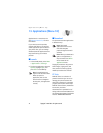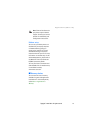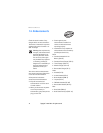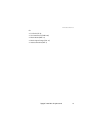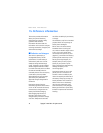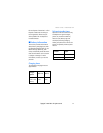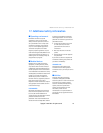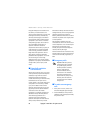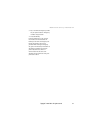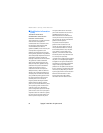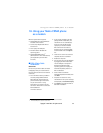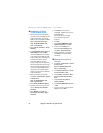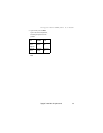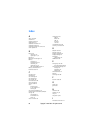Using your Nokia CDMA phone as a modem
84 Copyright © 2004 Nokia. All rights reserved.
■ Installation of Nokia
CDMA Modem Driver
• Before installing the modem driver,
you need to know the COM port used
by DKU-5 data cable. To check the
COM port used, click Start > Control
Panel > Switch to Classic View.
Note: For Windows2000, click
Start > Control Panel.
• Select System > Hardware > Device
Manager.
• Click Ports (COM & LPT). If Port 1 on
Nokia Adapter indicates COM5,
then select COM5 during installation
of the modem driver. COM port used
by DKU-5 data cable can be different
on different computers. In some
computers, COM port used will
always change when you disconnect
DKU-5 data cable from the computer.
Therefore, before making any Internet
connection to Nokia CDMA phones,
please make sure that Port used for
modem is the same port, as detected
by Device Manager.
• Modem installation will proceed.
Click Start > Control Panel > Switch
to Classic View.
Note: For Windows2000, click
Start > Control Panel.
• Select Phone and Modem Options.
• On upper side, there are several Tab
options: Dialling rules, Modems,
Advanced.
• Select Modems, then Add, click
Don't detect my modem > Next >
Have Disk.
• Click Browse, then browse to
nmpCDMA_1x(USB).inf file that you
downloaded from
www.nokia-asia.com or http://
www.nokiausa.com/phones/
software/.
• Click OK.
• Select Nokia CDMA2000 1X 3G
Packet Data Modem, click Next.
• Select the same COM port as
detected by Device Manager, and
click Next > Continue Anyway.
• Modem installation is completed.
Click Finish to complete modem
installation.
■ Making connection to
Internet
• Click Start > Control Panel > Switch
to Classic View.
Note: for Windows2000, click
Start > Control Panel.
• Click Network Connection > Create
a new Connection > Next.
• Select Connect to Internet > Next >
Set up my connection manually >
Next.
• Select Connect using dial-up
modem > Modem.
• Select Nokia CDMA2000 1X modem
> Next.
• Type in connection name (e.g., Nokia
CDMA), then click Next.