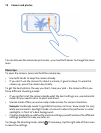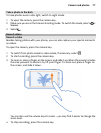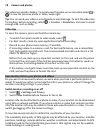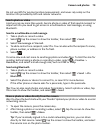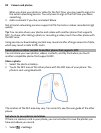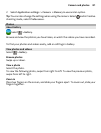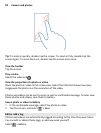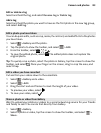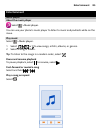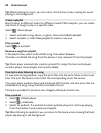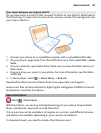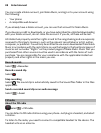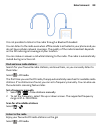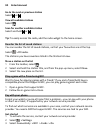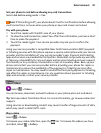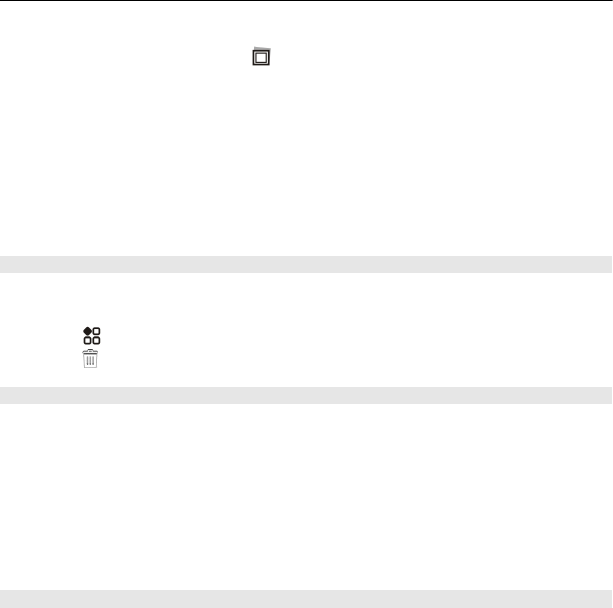
Tip: If you're already signed in to a social networking service, you can share
directly to that service. Select
, tap the screen to show the toolbar, and select
the service icon on the photo toolbar.
When you share your photo or video for the first time, you may need to sign in to
the social networking service. You only have to sign in the first time you share
something.
3 Add a comment if you like, and select Share.
Tip: You can also share your photos and videos with another phone that supports
NFC. To share, select a photo or video, and touch the other phone with the NFC area
of your phone.
Delete photos and videos
If you've got a lot of photos and videos on your phone, you can get rid of the ones
that didn't turn out so well. You can easily delete them in Gallery.
1Select
> Gallery.
2Select
, mark the photos and videos, and select Delete.
Sync your photos and videos between your phone and computer
Did you take photos or record videos with your phone that you'd like to watch on your
computer? Using a USB cable, you can easily sync your photos and videos between
your phone and a computer.
1 Connect your phone to a compatible computer with a compatible USB cable.
If syncing between a memory card in your phone and a computer, make sure the
memory card is in your phone.
2 Open Nokia Suite on your computer, then follow the instructions shown in Nokia
Suite.
Back up your photos
Want to make sure that you will not lose any important photos? You can use Nokia
Suite to back up your photos to your computer.
1 Connect your phone to a compatible computer with a compatible USB cable.
If copying between a memory card in your phone and a computer, make sure the
memory card is in your phone.
2 Open Nokia Suite on your computer, then follow the instructions shown in Nokia
Suite on how to sync Gallery.
84 Camera and photos