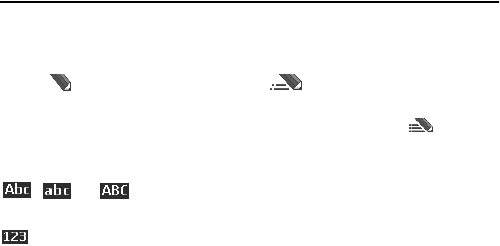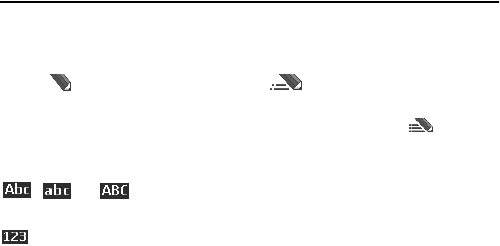
Write text
23
4. Write text
To enter text (for example, when writing messages), use traditional or predictive
text input. When you write text, text input indicators appear at the top of the
display. indicates traditional text input. indicates predictive text input.
Predictive text input allows you to write text quickly using the phone keypad and
a built-in dictionary. You can enter a letter with a single keypress. indicates
predictive text input with Word suggestions. The phone predicts and completes
the word before you enter all the characters.
, , or appears next to the text input indicator, indicating the
character case. To change the character case, press #.
indicates number mode. To change from the letter to number mode,
press and hold #, and select Number mode.
To set the writing language while writing text, select Options > Writing language.
■ Predictive text input
To set predictive text input on, select Options > Prediction on.
To quickly set predictive text input on or off when writing text, press # twice, or
select and hold Options.
1. To start writing a word, use keys, 2 to 9. Press each key only once for one
letter. The entered letters are displayed underlined.
To insert a special character, press and hold
*
, or select Options > Insert
symbol. Scroll to a character, and select Insert.
To write compounds words, enter the first part of the word; to confirm it, press
the right scroll key. Write the next part of the word, and confirm the word.
To enter a full stop, press 1.
2. When you finish writing the word and it is correct, to confirm it, press 0 to
add space.
If the word is not correct, press
*
repeatedly, or select Options > Matches.
When the word that you want appears, select the word and press the scroll key.
If the ? character is displayed after the word, the word you intended to write
is not in the dictionary. To add the word to the dictionary, select Spell.
Complete the word (traditional text input is used), and select Save.