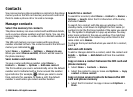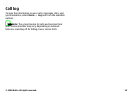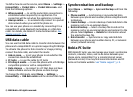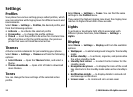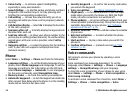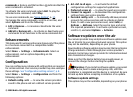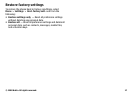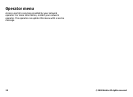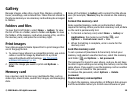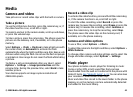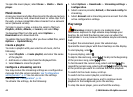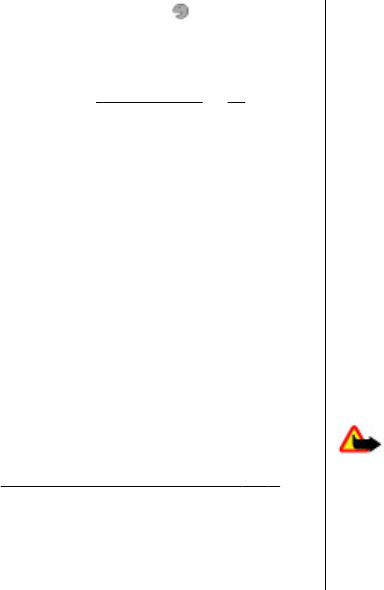
commands, a feature, and the function. indicates that the
voice command is activated.
To activate the voice command, select Add. To play the
activated voice command, select Play.
To use voice commands, see
"Voice dialling", p. 17.
To manage the voice commands, scroll to a function, and
select Options and from the following:
● Edit or Remove — to rename or deactivate the voice
command
● Add all or Remove all — to activate or deactivate voice
commands for all functions in the voice commands list
Enhancements
This menu and its various options are shown only if the phone
is or has been connected to a compatible mobile
enhancement.
Select Menu > Settings > Enhancements. Select an
enhancement, and an option depending on the
enhancement.
Configuration
You can configure your phone with settings that are required
for certain services. Your service provider may also send you
these settings.
See "Configuration setting service", p. 8.
Select Menu > Settings > Configuration and from the
following options:
● Default config. sett. — to view the service providers
saved in the phone and set a default service provider
● Act. def. in all apps. — to activate the default
configuration settings for supported applications
● Preferred access pt. — to view the saved access points
● Connect to support — to download the configuration
settings from your service provider
● Personal config. sett. — to manually add new personal
accounts for various services and to activate or delete
them. To add a new personal account, select Add, or
Options > Add new. Select the service type, and enter
the required parameters. To activate a personal account,
scroll to it, and select Options > Activate.
Software updates over the air
Your service provider may send phone software updates over
the air directly to your phone (network service). This option
may not be available, depending on your phone.
Downloading software updates may involve the transmission
of large amounts of data through your service provider's
network. Contact your service provider for information about
data transmission charges.
Make sure that the device battery has enough power, or
connect the charger before starting the update.
Warning: If you install a software update, you cannot
use the device, even to make emergency calls, until the
installation is completed and the device is restarted. Be sure
to back up data before accepting installation of an update.
Software update settings
This option may not be available, depending on your phone.
© 2008 Nokia. All rights reserved. 35