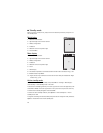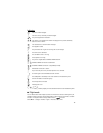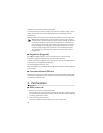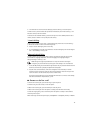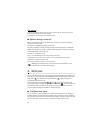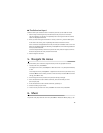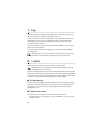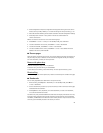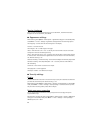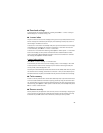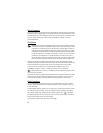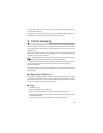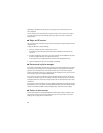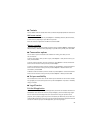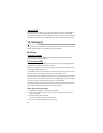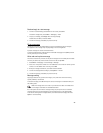22
Receive a bookmark
When you have received a bookmark that is sent as a bookmark, 1 bookmark received is
displayed. To view the bookmark, select Show.
■ Appearance settings
While browsing, select Options > Other options > Appearance settings; or in the standby mode,
select Menu > t-zones > Settings > Appearance settings and from the following options:
Text wrapping — to select how the text shall appear on the display
Font size — to set the font size
Show images > No — to hide images on the page
Alerts > Alert for unsec. conn. > Yes — to set the phone to alert when a secure connection
changes to a nonsecure one during browsing
Alerts > Alert for unsec. items > Yes — to set the phone to alert when a secure page contains
a nonsecure item. These alerts do not guarantee a secure connection. For more information,
see “Browser security,” p. 23.
Character encoding > Content encoding — to select the encoding for the browser page content
Character encoding > Unicode (UTF-8) addr. > On — to set the phone to send a URL as a
UTF-8 encoding
Screen size > Full or Small— to set the screen layout
Show page title— to show page title
JavaScript > Enable — to enable the Java scripts
■ Security settings
Cookies
A cookie is data that a site saves in the cache memory of your phone. Cookies are saved until
you clear the cache memory. See “Cache memory,” p. 23.
While browsing, select Options > Other options > Security > Cookie settings; or in the standby
mode, select Menu > t-zones > Settings > Security settings > Cookies. To allow or prevent
the phone from receiving cookies, select Allow or Reject.
Scripts over secure connection
You can select whether to allow the running of scripts from a secure page. The phone
supports WML scripts.
While browsing, to allow the scripts, select Options > Other options > Security > WMLScript
settings; or in the standby mode, select Menu > t-zones > Settings > Security settings >
WMLScripts in conn. > Allow.