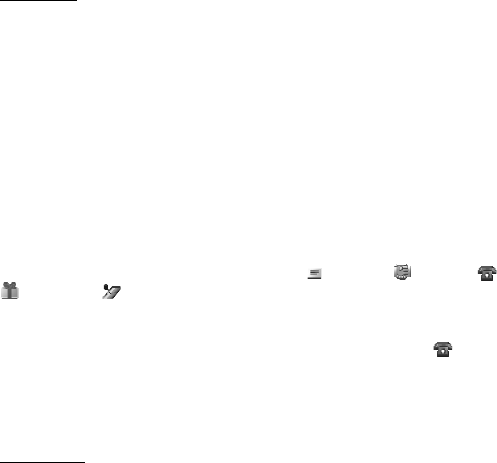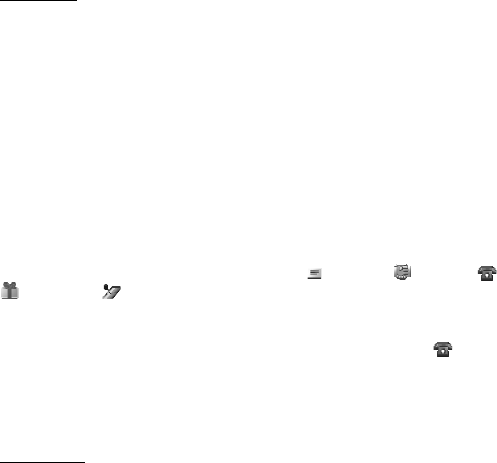
42
Stop the alarm
The phone sounds an alert tone even if the phone is switched off. To stop the alarm, select
Stop. If you let the phone continue to sound the alarm for a minute or select Snooze, the
alarm stops for the time you set in Snooze time-out, then resumes.
If the alarm time is reached while the device is switched off, the device switches itself on
and starts sounding the alarm tone. If you select Stop, the device asks whether you want to
activate the device for calls. Select No to switch off the device or Yes to make and receive
calls. Do not select Yes when wireless phone use may cause interference or danger.
Calendar
Select Menu > Fun & Apps > Organizer > Calendar.
The current day is indicated by a frame. If there are any notes set for the day, the day is in
bold type, and the beginning of the note is shown below the calendar. To view the day notes,
select View. To view a week, select Options > Week view. To delete all notes in the calendar,
select the month or week view, and select Options > Delete all notes.
To set the date, time, time zone, date or time format, date separator, default view, or the first
day of the week, select Settings.
To set the phone to delete old notes automatically after a specified time, select Settings >
Auto-delete notes.
Make a calendar note
Select Menu > Fun & Apps > Organizer > Calendar. Scroll to the date, and select Options >
Make a note and one of the following note types: Reminder Meeting, Call,
Birthday, or Memo. Fill in the fields.
Note alarm
The phone displays the note and, if set, sounds a tone. With a call note on the display, to
call the displayed number, press the call key. To stop the alarm and to view the note, select
View. To stop the alarm for 10 minutes, select Snooze.
To stop the alarm without viewing the note, select Exit.
To-do list
To save a note for a task that you must do, select Menu > Fun & Apps > Organizer > To-do list.
To make a note if no note is added, select Add; otherwise, select Options > Add. Fill in the
fields, and select Save.
To view a note, scroll to it, and select View. While viewing a note, you can select an option to
edit the attributes. You can select an option to delete the selected note and delete all the
notes that you have marked as done.