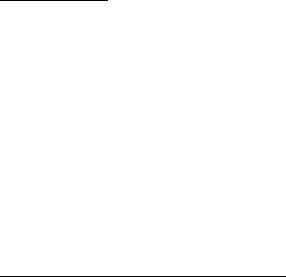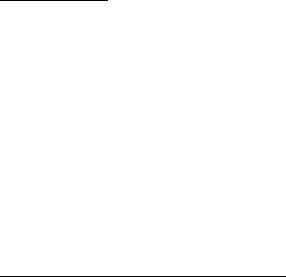
31
To set the phone to save the sent messages in the Sent items folder, see Save sent messages
in “General settings,” p. 33.
To edit and send messages that you have written and saved in the Drafts folder, select Menu >
Messaging > Drafts.
You can move your messages to the Saved items folder. To organize your Saved items subfolders,
select Menu > Messaging > Saved items. To add a folder, select Options > Add folder. To
delete or rename a folder, scroll to the desired folder, and select Options > Delete folder or
Rename folder.
Your phone has templates. To access the template list, select Menu > Messaging > Create
message > Templates. To create a new template, write a message, and select Options > Save
message > As template.
■ E-mail application
E-mail provides access to certain common e-mail services. If you have an e-mail account
with one of the supported e-mail services, then you can use this application to access your
e-mail account. With this application you can view your inbox, compose and send e-mail,
receive e-mail, receive notification of new e-mail, and delete e-mail. This e-mail application
is different from the SMS and MMS e-mail function.
If you do not have an e-mail account already, visit the Web site of one of the e-mail service
providers and register for an e-mail account. If you have questions regarding the cost of
e-mail service, contact your wireless network operator.
Start E-mail
1. Select Menu > Messaging > E-mail.
2. Highlight and select the provider with which you have an e-mail account. Alternatively,
you can select Options > Add account and the appropriate provider from the list.
3. Read and accept the terms of use, if you are presented with any.
4. Enter your user id and password. Note that the password is case sensitive.
5. If you wish to have your login information remembered or set e-mail notifications on,
highlight the checkbox option, and select Mark.
If e-mail notifications are enabled, you get notifications of new e-mails. This setting only
applies to the current e-mail account, and does not affect the notification settings of
other e-mail accounts in e-mail.
View the inbox and other folders
The inbox view will load the first page of the inbox by default. To go to the next page of the
inbox, select Next (the last item on the page).