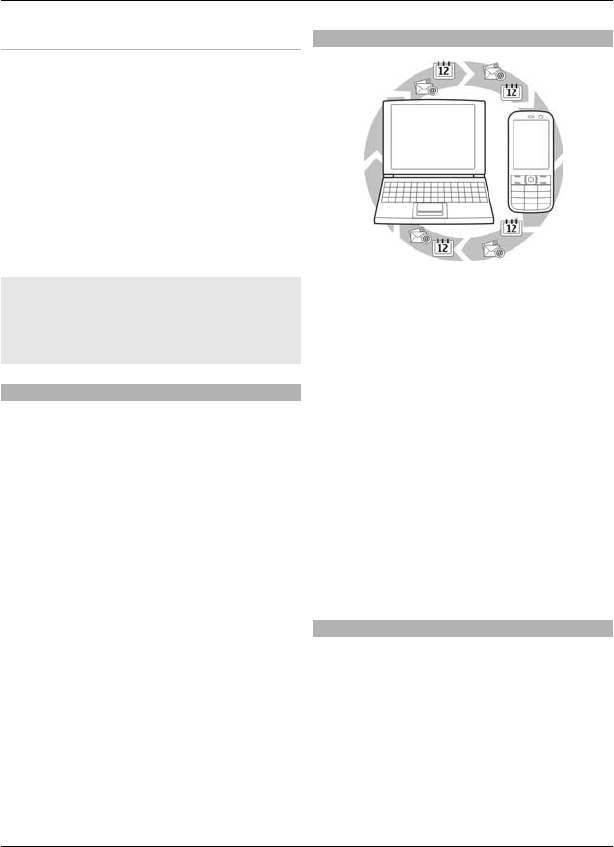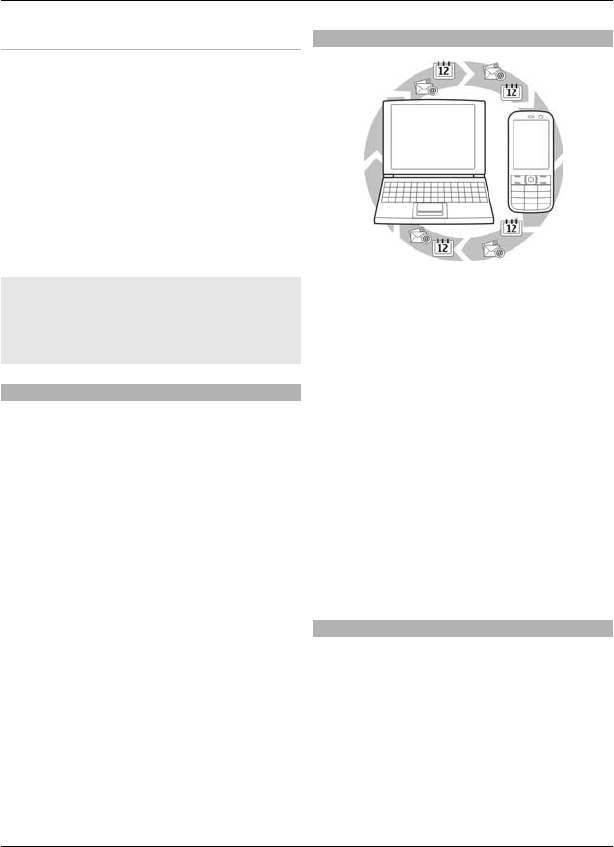
Select USB mode
To activate the device for data transfer or
image printing, connect the USB data
cable, and select from the following:
PC Suite — Use Nokia PC Suite or Ovi Suite
on your PC.
Printing & media — Use your device with
a PictBridge compatible printer or with a
compatible PC.
Data storage — Connect to a PC that does
not have Nokia software, and use your
device as data storage
Change USB mode
Select Menu > Settings >
Connectivity > USB data cable and the
desired USB mode.
Connect a USB storage device
You can connect a USB storage device (for
example, a memory stick) to your device
and browse the file system and transfer
files.
1 Connect a compatible adapter cable to
the USB port of your device.
2 Connect the USB storage to the
adapter cable.
3 Select Menu > Gallery and the USB
device.
Not all USB storage devices are supported,
depending on their power consumption.
Synchronisation and backup
Select Menu > Settings > Sync &
backup > Synchronisation and from the
following:
Phone switch — Synchronise or copy
selected data between your device and
another device using Bluetooth
technology.
Create backup — Create a backup of
selected data.
Restore backup — Select a stored
backup file, and restore data to the device.
Select Options > Details for information
about the selected backup file.
Data transfer — Synchronise or copy
selected data between your device and
another device, PC, or network server
(network service).
Packet data connection
General packet radio service (GPRS) is a
network service that allows mobile
devices to send and receive data over an
internet protocol (IP) based network.
Connect 31
20
1
0
© Nokia. All rights reserved.