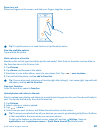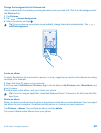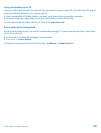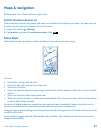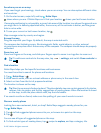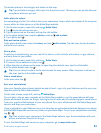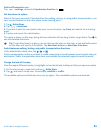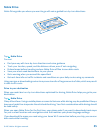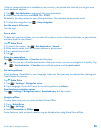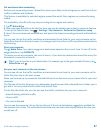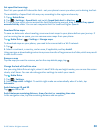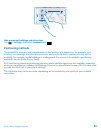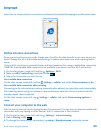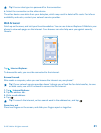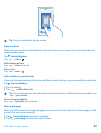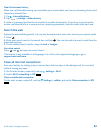If the my commute feature is available in your country, your phone may also ask you to give your
home and work address.
1. Tap
> Set destination, and search for your destination.
2. Select your destination and DRIVE TO > START.
By default, the map rotates to your driving direction. The compass always points north.
3. To stop the navigation, tap
> Stop navigation.
See the map in full screen
Tap the map.
Save a place
To help with your travel plans, you can search for places, such as hotels, attractions, or gas stations,
and save them to your phone.
Tap
Nokia Drive.
1. To search for a place, tap
> Set destination > Search.
2. Write search words, such as a street address or place name.
3. Tap a place from the list.
4. Tap
.
Drive to a saved place
Tap
> Set destination > Favorites and the place.
Tip: You can pin a favorite destination to the start screen, so you can navigate to it quickly. Tap
> Set destination > Favorites, tap and hold a place, and tap pin to start.
Get voice guidance
Voice guidance, if available for your language, helps you find your way to a destination, leaving you
free to enjoy the journey.
Tap
Nokia Drive.
1. Tap
> Settings > Navigation voice.
2. Tap a language. If you don't want to use voice guidance, tap None.
Download new navigation voices
Tap
> Settings > Navigation voice > Download new, and tap a voice.
Navigate offline
To save data costs, you can also use Nokia Drive offline.
1. Tap Nokia Drive.
2. Tap
> Settings.
3. Switch Connection to Offline
.
Some features, such as search results, may be limited when using Nokia Drive offline.
© 2013 Nokia. All rights reserved.
56