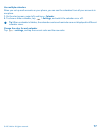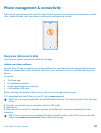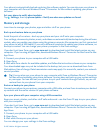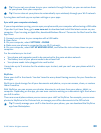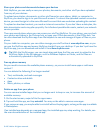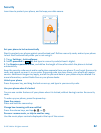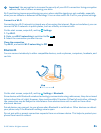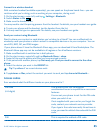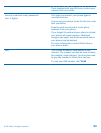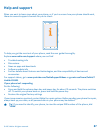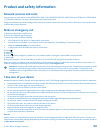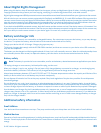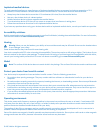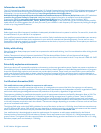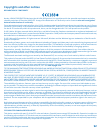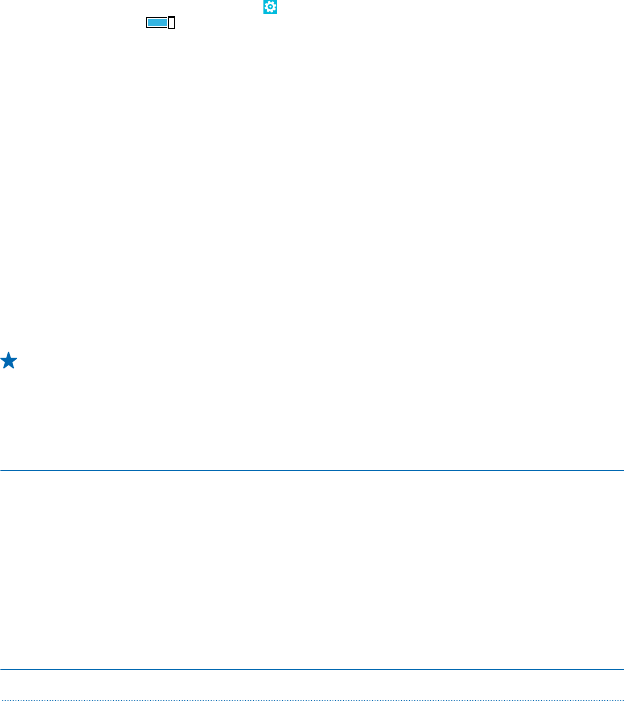
Connect to a wireless headset
With a wireless headset (available separately), you can speak on the phone hands free – you can
continue what you're doing, such as working at your computer, during a call.
1. On the start screen, swipe left, and tap
Settings > Bluetooth.
2. Switch Status to On
3. Make sure the headset is on.
You may need to start the pairing process from the headset. For details, see your headset user guide.
4. To pair your phone and the headset, tap the headset from the list.
5. You may need to type in a passcode. For details, see your headset user guide.
Send your content using Bluetooth
Want to share your content or send photos you've taken to a friend? You can use Bluetooth to
wirelessly send your photos or other content to compatible devices or to your computer. You can
send JPG, BMP, GIF, and PNG images.
If your phone doesn't have the Bluetooth Share app, you can download it from Marketplace. The
Bluetooth Share app may not be available in all regions or for all software versions.
1. Make sure Bluetooth is switched on in both phones.
2. On the start screen, swipe left, and tap Bluetooth Share > share.
3. Swipe left to see the photos and files you have received recently.
4. If not paired with another phone, tap Not ready yet. First you need to connect to the other
phone..
5. Select the device you want in the RECENT list.
Tip: Tap others if no recent devices exist.
6. Tap pictures or files, select the content you want to send, and tap share via Bluetooth....
Access codes
Ever wondered what the different codes on your phone are for?
PIN code
(4-8 digits)
This protects your SIM card against
unauthorized use or is required to access some
features.
You can set your phone to ask for the PIN code
when you switch it on.
If not supplied with your card or you forget the
code, contact your network service provider.
If you type in the code incorrectly three times in
a row, you need to unblock the code with the PUK
code.
PUK This is required to unblock a PIN code.
© 2013 Nokia. All rights reserved.
85