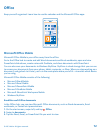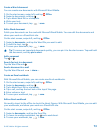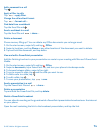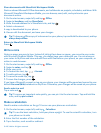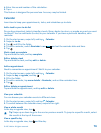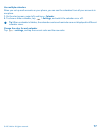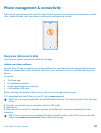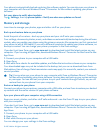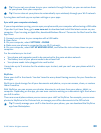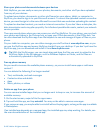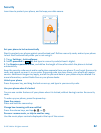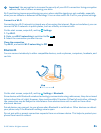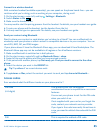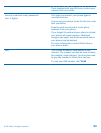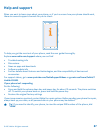Tip: You can set your phone to sync your contacts through Outlook, so you can restore them
to your phone from your computer.
Tip: You can also set your phone to automatically sync wirelessly through your Wi-Fi network.
Syncing does not back up your system settings or your apps.
Sync with your computer wirelessly
If you set up wireless syncing, you can sync your phone with your computer without using a USB cable.
If you don't yet have Zune, go to www.zune.net to download and install the latest version on your
computer. If you're using an Apple Mac, download Windows Phone 7 Connector for Mac from the Mac
App Store.
1. Connect your phone to your computer with a USB cable.
2. Open Zune.
3. On your computer, select SETTINGS > PHONE.
4. Make sure your phone is connected to your Wi-Fi network.
5. On your computer, select SET UP WIRELESS SYNC, and follow the instructions shown on your
computer.
For the wireless sync to start:
• Your phone and computer need to be connected to the same wireless network
• The battery level of your phone needs to be at least half
• Your phone needs to be plugged into a wall outlet
It may take up to 15 minutes for the wireless sync to start, and you can't use your phone while it's
syncing.
SkyDrive
Store your stuff in the clouds. You don't need to worry about freeing memory for your favorites or
new apps.
SkyDrive is cloud storage for all your documents and photos, so you can access, share, or restore
them if need be.
With SkyDrive, you can access your photos, documents, and more from your phone, tablet, or
computer. Depending on the app, you can even continue working on a document right from where
you left it earlier.
There are several places where you can access your stuff on SkyDrive. For example, you can save
photos to SkyDrive in the Pictures hub, or manage your office documents in the Office hub.
Tip: To easily manage your stuff in the cloud on your phone, you can download the SkyDrive
app from Marketplace.
© 2013 Nokia. All rights reserved.
80