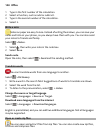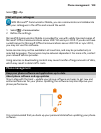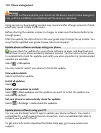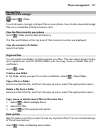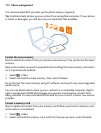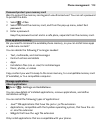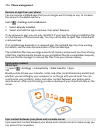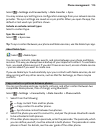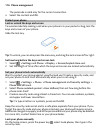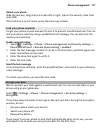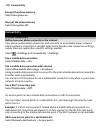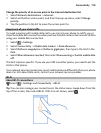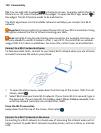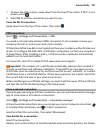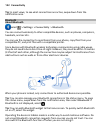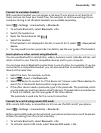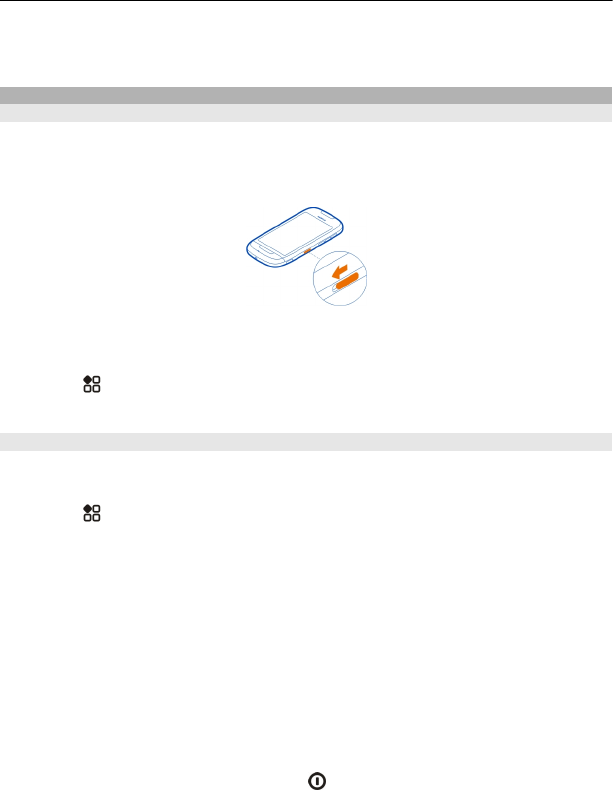
The passcode is valid only for the current connection.
4 Select the content and OK.
Protect your phone
Lock or unlock the keys and screen
To avoid accidentally making a call when your phone is in your pocket or bag, lock the
keys and screen of your phone.
Slide the lock key.
Tip: To unlock, you can also press the menu key, and drag the lock screen left or right.
Set how long before the keys and screen lock
1Select
> Settings and Phone > Display > Screen/keylock time-out.
2 Set the length of time after which the keys and screen are locked automatically.
Set your phone to lock automatically
Want to protect your phone against unauthorised use? Create a security code, and
set your phone to lock itself automatically when you're not using it.
1Select
> Settings > Phone > Phone management and Security settings >
Phone and SIM card.
2Select Phone autolock period > User defined, then set how long before the
phone locks itself.
3 Create a security code using at least 4 characters. You can use numbers, symbols,
and upper and lower case letters.
Tip: To type in letters or symbols, press and hold #.
Keep the security code secret and in a safe place separate from your phone. If you
forget the security code and your phone is locked, your phone will require service.
Additional charges may apply, and all the personal data in your phone may be deleted.
For more info, contact Nokia Care or your phone dealer.
Lock your phone manually
On the home screen, press the power key
, select Lock phone, then type in the
security code.
116 Phone management