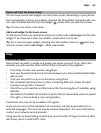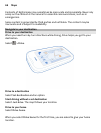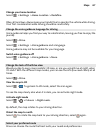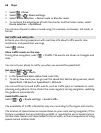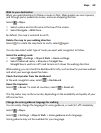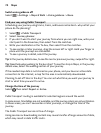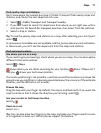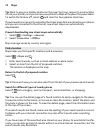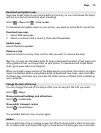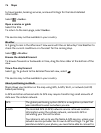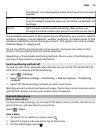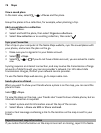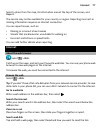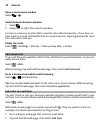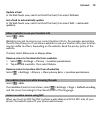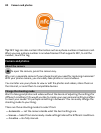Download and update maps
Save new street maps to your phone before a journey, so you can browse the maps
without an internet connection when travelling.
Select
> Maps and > Map Loader.
To download and update maps on your phone, you need an active Wi-Fi connection.
Download new maps
1 Select Add new maps.
2 Select a continent and a country, then select Download.
Update maps
Select Check for updates.
Remove a map
Select and hold a country, then confirm that you want to remove the map.
Tip: You can also use the Nokia Suite PC app to download the latest street maps and
voice guidance files, and copy them to your phone. To download and install Nokia
Suite, go to www.nokia.com/support.
When you install a newer version of the Maps app on your phone, the country or region
maps are deleted. Before using Nokia Suite to download new maps, open and close
the Maps app, and make sure you have the latest version of Nokia Suite installed on
your computer.
Change the look of the map
You can change the look of the map so that you can see just the info you need.
Select
> Maps.
Show prominent buildings and attractions
Select
> Landmarks.
Show public transport routes
Select
> Transit lines.
The available features may vary by region.
Guides
Are you planning a trip or visiting a new city? Want to know what's there to see and
do, or where you could spend the night or have dinner? Guides gets you connected
Maps 73