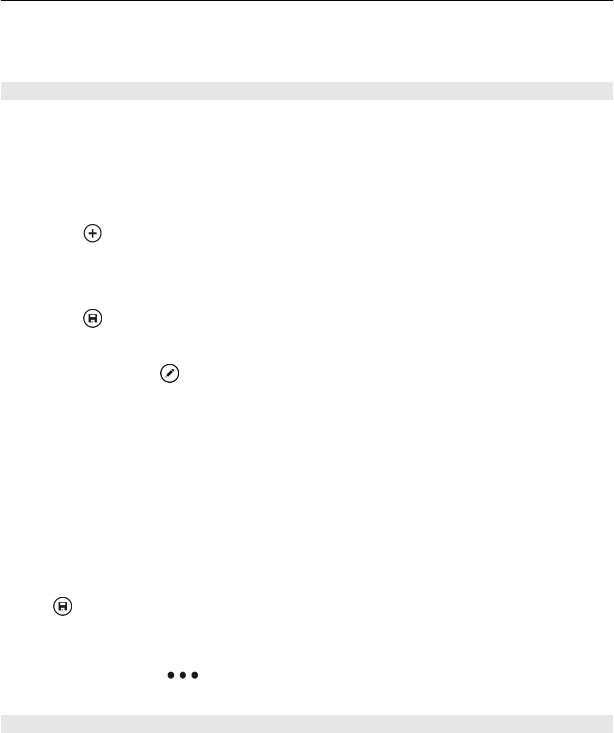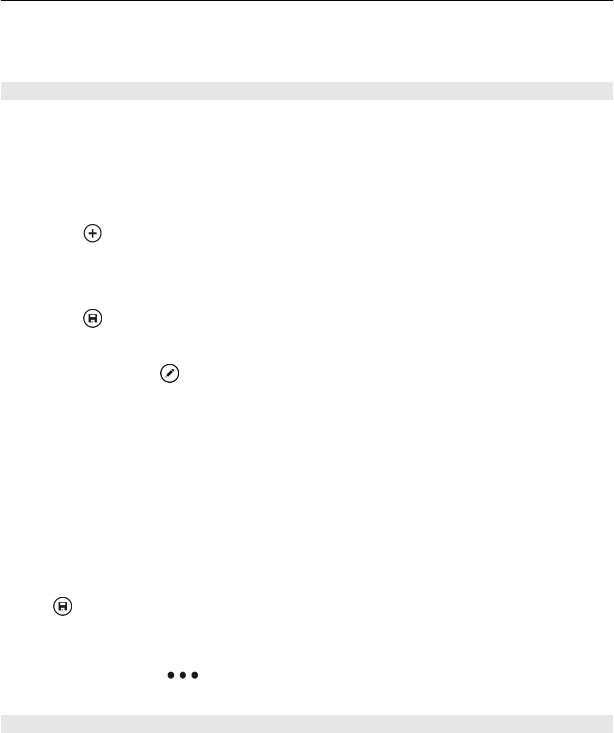
Tip: Pin your most important contacts or contact groups to the start screen. Select
and hold a contact, then select pin to Start.
Create, edit, or delete a contact group
When you have created contact groups, you can send a message to several people at
the same time. For example, you can assign the members of your family to one group
and reach them more easily with a single message.
Select People, and swipe to all.
Add a new contact group
1 Select
> new group.
2 Enter a name for the group.
3 Select add a contact and a contact. To add another contact, select add a contact
again.
4 Select
.
Edit a contact group
Select the group and
.
Rename a group
Select the group name, and enter the new name.
Add a new contact
Select add a contact and a contact.
Remove a contact
Select the contact and remove from group > Remove.
Change the preferred contact information for a contact
Select the contact and the information you want to change, and when you're done,
select
.
Delete a contact group
Select the group and
> delete > delete.
Link contacts
Do you have contact information for the same person from different social
networking services or mail accounts as separate contact entries? You can link
multiple contacts so that their information is in a single contact card.
Select People, and swipe to all.
Contacts & social networking services 35