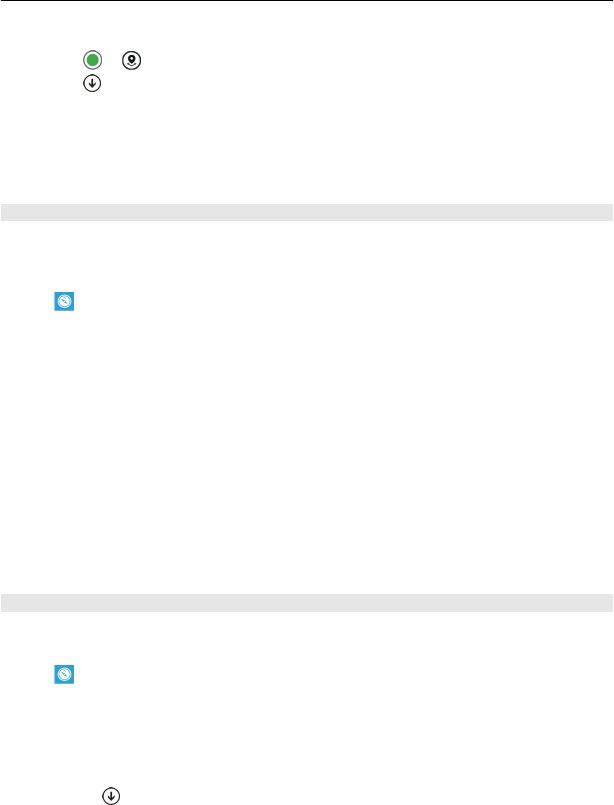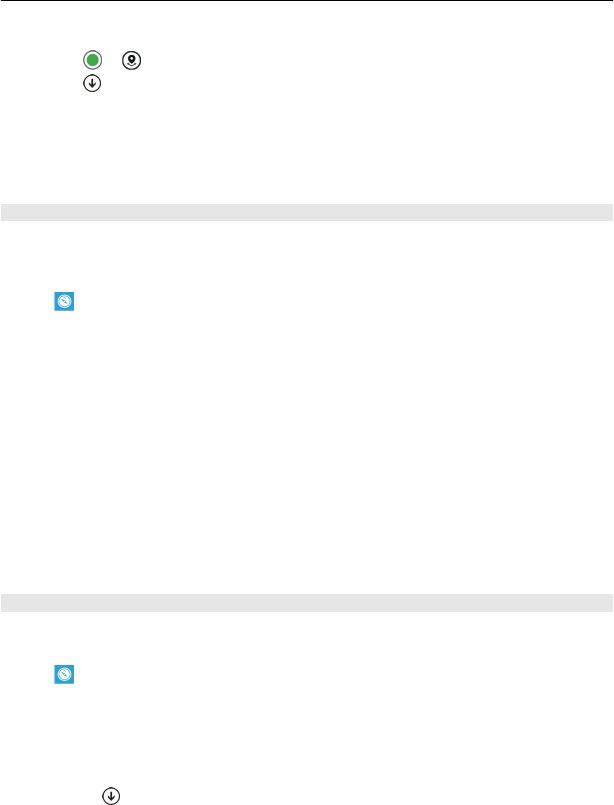
Find certain types of nearby places
1 Select
> .
2 Select
, then swipe to explore.
3 Select a category tile.
The nearby places in the category are shown on the map.
Tip: Select and hold a category tile to pin it to the start screen. This way you can
quickly discover new places wherever you are.
See the details of a place
Want to see more info about an interesting-looking place? Place cards can contain
general info, photos, reviews, links to guides, and further suggestions of nearby
places.
Select
.
View a place card
Select the place icon on the map, then select the info bubble.
The about view shows basic info about the place, such as the phone number and
address.
See photos or reviews by other people
In the place card, swipe to photos or reviews.
See guides
In the place card, swipe to guides, and visit web guides that have info on the place.
See nearby places
In the place card, swipe to nearby, and go to other place cards.
Get directions to a place
Want to find your way easily? Get directions for walking, driving, or using public
transport (if available in your city) to a place from where you are now.
Select
.
1 Select the place icon on the map, or select and hold a point on the map, then
select the info bubble.
2In the about view, select get directions.
The route is shown on the map, along with an estimation of how long it takes to get
there. Select
to see the detailed directions.
Maps & navigation 63