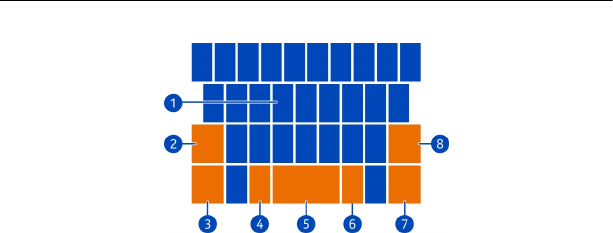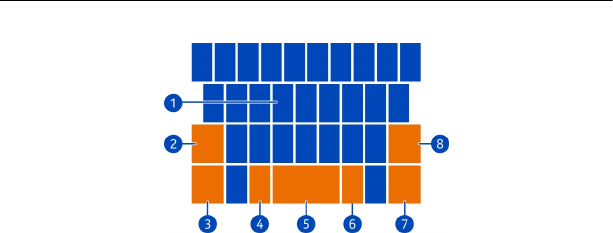
1 Character keys
2 Shift key
3 Numbers and symbols key
4 Smiley key
5 Space key
6 Language key. Only available when more than one writing language has been
selected.
7 Enter key
8 Backspace key
The keyboard layout can vary in different apps.
Switch between upper and lower case characters
Select the shift key before inserting the character. To switch caps lock mode on,
select the key twice. To return to normal mode, select the shift key again.
Insert a number or a special character
Select the numbers and symbols key. Some of the special character keys can bring
up more symbols. To see more related symbols, select and hold a special character.
Tip: To quickly insert a number or a commonly used special character, select the
numbers and symbols key, and slide your finger to the character without lifting.
Add an accent to a character
Select and hold the character, and select the accented character.
Delete a character
Select the backspace key.
Switch between the writing languages
Select the language key.
26 Basics