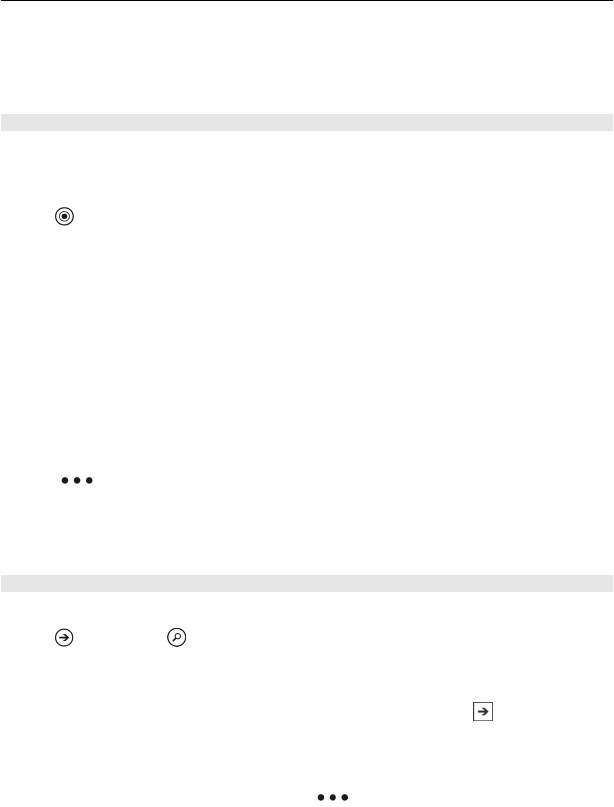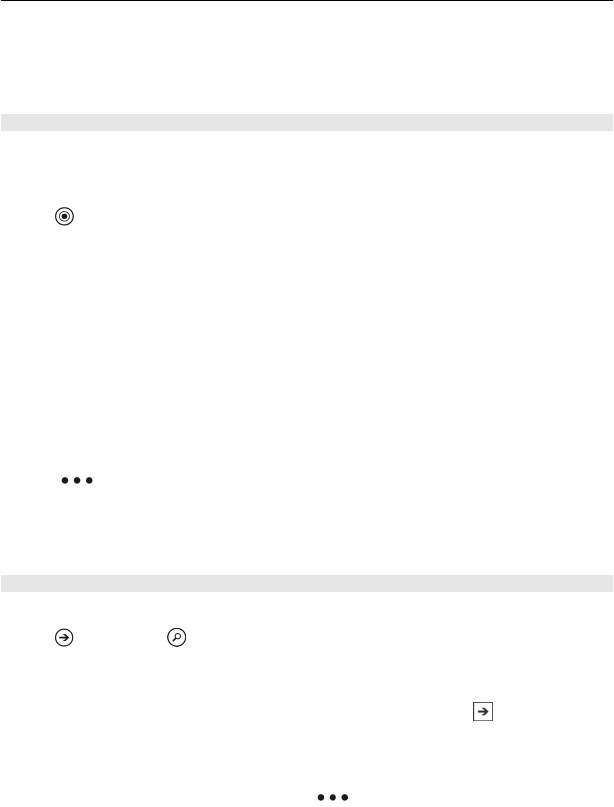
To use Bing Maps you need to connect to the internet over a mobile data or Wi-Fi
connection.
Some features of Bing Maps may not be available in your country or region.
View your location and browse the map
See your current location on the map, browse maps of different cities and countries,
and use the aerial view for a more realistic view of the map.
View your current location
Select
.
Browse the map
Drag the map with your finger. By default, the map is oriented north.
Zoom in or out
To zoom in, double-tap the map, or place two fingers on the map and slide them apart.
To zoom out, slide your fingers together.
To keep on zooming in, continue double-tapping. At the maximum zoom level, the
aerial view is used.
To view the map with more realistic satellite imagery, use the aerial view.
Switch the aerial view on
Select
> aerial view on.
To return to the standard map view, select aerial view off
Map coverage varies by country and region.
Search for a location
Maps helps you find specific locations, places of interest, and businesses.
Select
> Maps and
1 Enter the search word, such as a street address, business type, or place name in
the search field.
2 Select an item from the list of proposed matches, and select
.
The location is displayed on the map.
If no search results are found, make sure the spelling of your search words is
correct.
3 To return to the search results, select > search results.
Maps & navigation 61