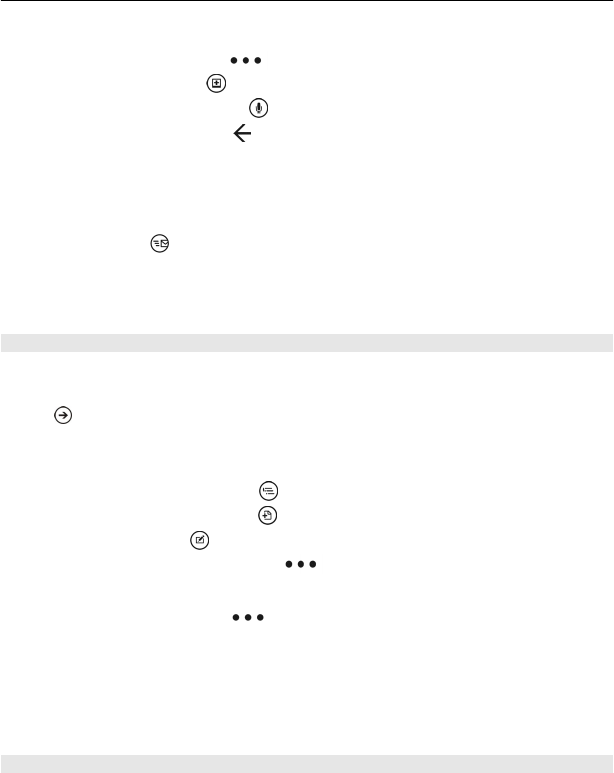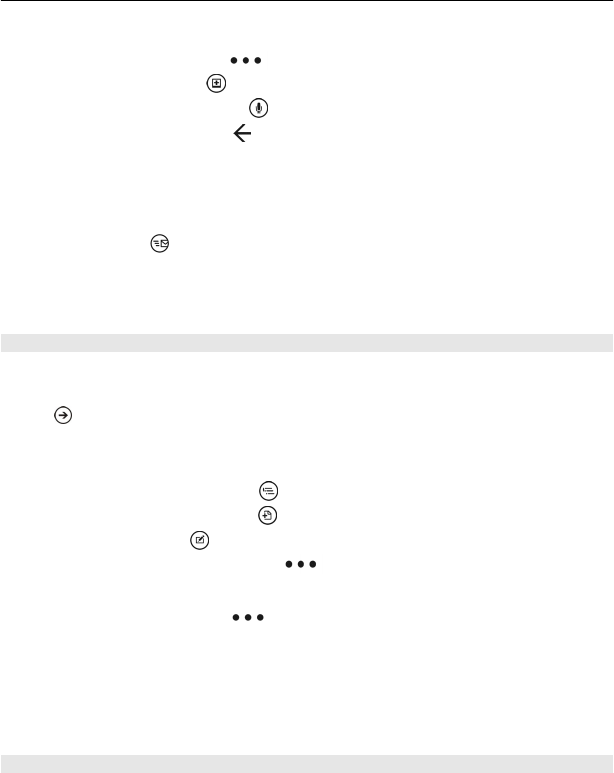
2 Write your note.
3 To format the text, select
> format.
4 To add a picture, select
.
5 To record a sound clip, select
.
6 To save the changes, press
.
If you have a Windows Live ID set up on your phone, your changes will be saved
and synced to your default Personal (Web) notebook on Windows Live SkyDrive.
Otherwise, your changes will be saved on your phone.
Send a note in a mail
Select the note and
.
Tip: To access an important note quickly, you can pin it to the start screen. In the
Office hub, select and hold the note, and select pin to start.
View and edit a PowerPoint presentation
Add the finishing touches to your presentation en route to your meeting, with
Microsoft PowerPoint Mobile.
Select
> Office, and swipe to documents.
1 Select a PowerPoint file, and turn your phone to landscape mode.
2 To browse between slides, swipe left or right.
3 To go to a specific slide, select
and the name of the slide.
4 To add a note to a slide, select
.
5 To edit a slide, select
.
6 To save your presentation, select
> save.
Send a presentation in a mail
Select the PowerPoint file and
> share....
Delete a presentation
1Swipe to locations.
2 Select the location of the PowerPoint file you want to delete.
3 Select and hold the PowerPoint file, then select delete.
Watch a PowerPoint broadcast
You can attend a meeting on the go and watch a PowerPoint presentation broadcast
over the internet on your phone.
Office 73