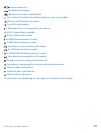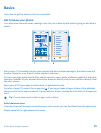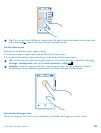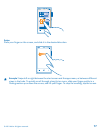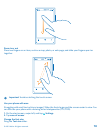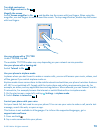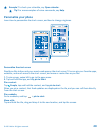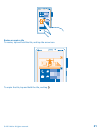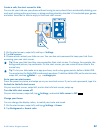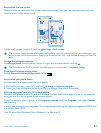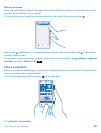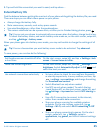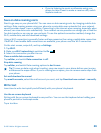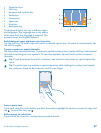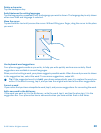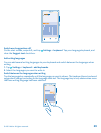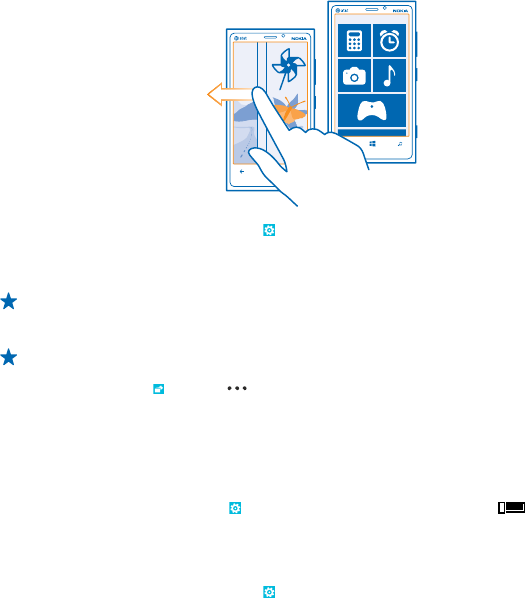
Create a safe, fun start screen for kids
You can let your kids use your phone without having to worry about them accidentally deleting your
work mail, making online purchases, or doing anything else they shouldn't. Put selected apps, games,
and other favorites for kids to enjoy in their own start screen.
1. On the start screen, swipe left, and tap Settings.
2. Tap kid's corner.
3. Choose which content your kids can use. You can also set a password to keep your kids from
accessing your own start screen.
Tip: Show your kids how they can personalize their start screen. To change, for example, the
background picture, tap customize. On the start screen, you can resize or move tiles in the
normal way.
Tip: To let your kids make an in-app purchase, such as buy game points, define a Wallet PIN.
You must enter the Wallet PIN to make each purchase. To define a Wallet PIN, on the start screen,
swipe left, and tap
Wallet > > settings+pin.
Go to your own start screen
Press the power key twice, and swipe up on your own lock screen. If you've set a password, type it in.
Go back to the kid's start screen
On your own lock screen, swipe left, and on the kid's lock screen, swipe up.
Turn the kid's start screen off
On your start screen, swipe left, tap
Settings, and switch kid's corner to Off .
Change your theme
You can change the display colors, to match your taste and mood.
1. On the start screen, swipe left, and tap
Settings > theme.
2. Tap Background or Accent color.
© 2012 Nokia. All rights reserved.
22