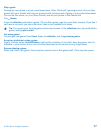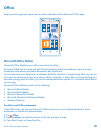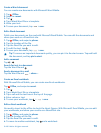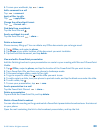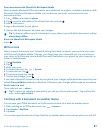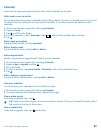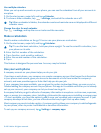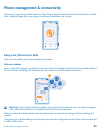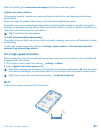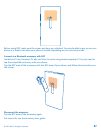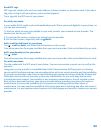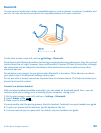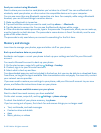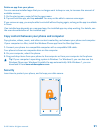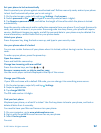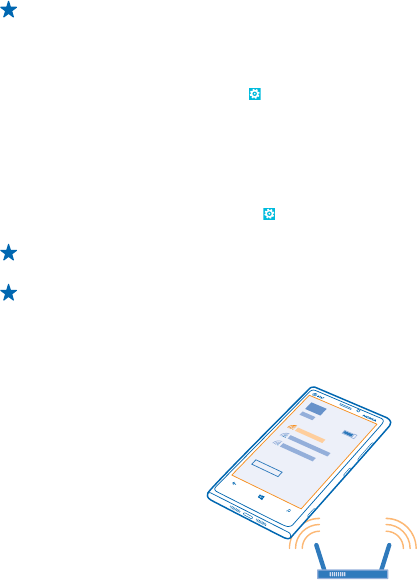
After the update, go to www.nokia.com/support to get your new user guide.
Update your phone software
No computer needed – update your phone software wirelessly for new features and improved
performance.
Before starting the update, make sure your phone has enough battery power.
By default, your phone automatically downloads available updates whenever the data connection
settings, for example roaming, allow it. When your phone notifies you that an update is available, just
follow the instructions shown on your phone.
Tip: Check Store for app updates.
Turn off automatic update downloading
If you want to keep a tight rein on your data costs while roaming, you can turn off automatic update
downloading.
On the start screen, swipe left, and tap
Settings > phone update > Automatically download
updates if my data settings allow it.
Use a high speed connection
Why not make the most of your network connections, and use a 4G connection, when available and
if supported by your phone.
1. On the start screen, swipe left, and tap
Settings > cellular.
2. Switch Highest connection speed to 4G.
Tip: When roaming in an area where 4G might not be available, switch back to 3G. This also helps
your battery last longer, as your phone won't try to connect to the 4G network unnecessarily.
Tip: You can also select the network manually. Tap Network selection.
Wi-Fi
Find out more about using the Wi-Fi connection.
© 2012 Nokia. All rights reserved.
85