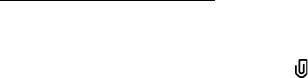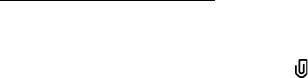
28
Register e-mail accounts
1. Select Menu > Messaging > Set up Em > Start > Mail for Exch.
2. Select OK.
3. Enter the domain, server name, user name, and password.
4. Select Yes to install.
5. Select Continue.
6. Read the notice and select Continue.
7. If you do not have a Mail for Exchange profile, select Yes to create one and complete the
setup process.
After successfully registering, your e-mail accounts appear in Menu > Messaging >
Messages.
Using Mail for Exchange
Select Menu > Messaging > Messages and the e-mail box.
• To open an e-mail message, select the message.
• To view e-mail attachments, indicated with , select Options > Attachments. You can
retrieve, open, or save attachments in supported formats.
• To delete an e-mail message, select Options > Delete. To cancel the deletion of an e-mail
from both the phone and remote mailbox server, open an e-mail that has been marked to
be deleted during the next connection, and select OK to cancel.
• To synchronize your device with the remote mailbox, select Options > Sync e-mail.
■ Outbox
The Outbox folder is a temporary storage place for messages that are waiting to be sent. To
access the Outbox folder, select Menu > Messaging > Messages > Outbox.
To retry sending a message, scroll to the message, and select Options > Send.
To postpone sending a message, scroll to a message, and select Options > Defer sending.
■ View messages on the SIM card
Before you can view SIM messages, you need to copy them to a folder in your phone. Select
Menu > Messaging > Messages > Options > SIM messages, mark the messages you want to
copy, and select Options > Copy and the folder to which you want to copy the messages.
■ Service commands
To enter and send service commands (also known as USSD commands) such as activation
commands for network services to AT&T, select Menu > Messaging > Messages > Options >
Service commands. To send the command, select Options > Send.
E71x_ENv1_UG_9210644.fm Page 28 Wednesday, December 17, 2008 4:16 PM