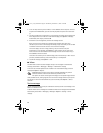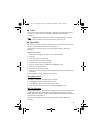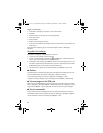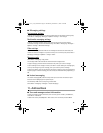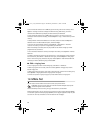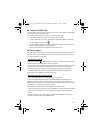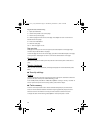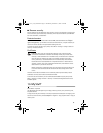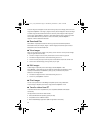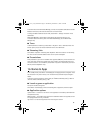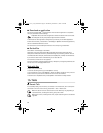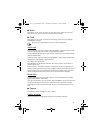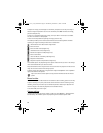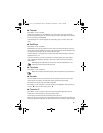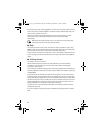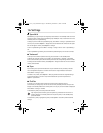34
To set an image as a wallpaper or to be shown during a call, select Images, and scroll to the
image. Select Options > Use image , Assign to contact, Set as wallpaper or Set as call image.
To create image or video folders and move files to them, select Images or Video clips, and
scroll to a file. Select Options > Organize > New folder and the memory, and enter a name
for the folder. Mark the files you want to move to the folder, and select Options >
Organize > Move to folder and the folder.
■ Download files
Select Menu > My Stuff, the folder for the file type you want to download, and the
download function (for example, Images > Downl. images). The browser opens. Select a
bookmark for the site to download from.
■ View images
When you are viewing still images in the phone, you can view the next or previous images
using the right and left scroll keys.
• To view an image in the full screen, and to return to the normal view, press 0.
• To rotate an image clockwise or counterclockwise, press 3 or 1.
• To zoom in closer press U, to zoom out press J. Select Back to return the normal view.
• To move on a zoomed image, scroll up, down, left, or right.
■ Edit images
To edit images in My Stuff, scroll to the image, and select Options > Edit.
Select Options > Apply effect to crop or rotate the image; adjust the brightness, color,
contrast, and resolution; and add effects, text, clip art, or a frame to the picture.
Shortcuts in the image editor:
• To rotate an image clockwise or counterclockwise, press 3 or 1.
• To zoom in, select Options > Zoom in.
■ Print images
You can use the phone with a PictBridge-compatible printer using a data cable.
To print images in My Stuff, scroll to the image, and select Options > Print.
■ Transfer videos from PC
To transfer videos from a compatible PC, use a compatible USB cable or Bluetooth
connectivity.
The requirements of the PC for video transfer:
• Microsoft Windows XP operating system (or later)
• Compatible version of Nokia PC Suite
• Nokia Video Manager application (add-on application to PC Suite)
E71x_ENv1_UG_9210644.fm Page 34 Wednesday, December 17, 2008 4:16 PM