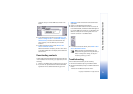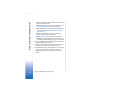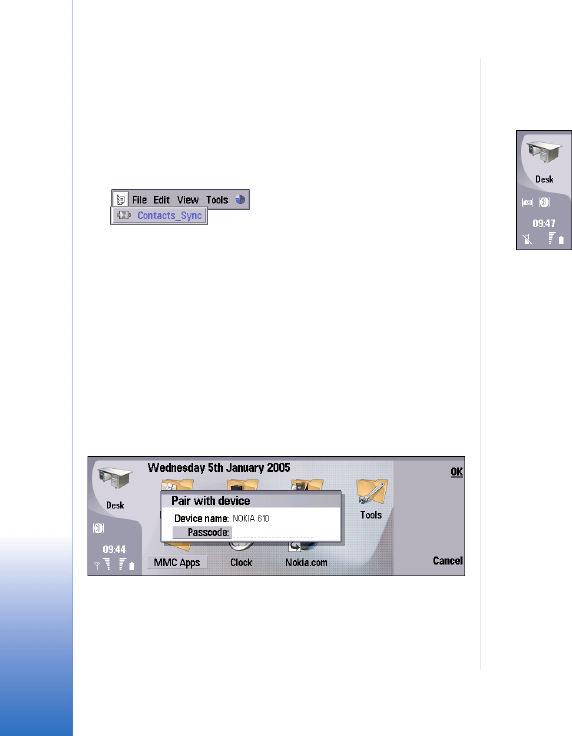
Using Contact Download Application
4
Copyright © 2005 Nokia. All rights reserved.
automatically to the background each time you switch
on the device.
After the application is started, it appears in the tasks
list. Note that the contact transfer is initiated from the
Nokia 610 Car Kit Phone, not from the Contact
download application in the Nokia 9300i.
5 Switch on the Nokia 610 Car Kit Phone. If this is the
first time you are using the Nokia 610 Car Kit Phone,
select a language.
After this, select to use the remote SIM access, and
start to search for available Bluetooth devices. In the
list of found devices, scroll and select your Nokia 9300i.
The Bluetooth connection requires a separate, 16-
character passcode. When requested, enter the 16-
character passcode in the Nokia 9300i. You get the
passcode from the Nokia 610 Car Kit Phone.
Next, the Nokia 9300i asks if you want to accept a
Bluetooth connection from the Nokia 610 Car Kit
Phone. When you accept it, the Nokia 9300i goes to
the remote SIM access mode indicated by a SIM icon
next to the Bluetooth icon and an icon showing that
there is no network connection in the Nokia 9300i.
If PIN code request is on in the Nokia 9300i, the Nokia
610 Car Kit Phone asks you to enter it. Enter the PIN
code, and if you do not want to enter it again, select to
save the remote PIN code. Note that this is a security
issue. For more information, see the Nokia 610 Car Kit
Phone User’s Guide.
6 When the Nokia 610 Car Kit Phone asks if you want to
download contacts from the mobile phone, answer No.
7 In the Nokia 9300i, return to the Bluetooth menu and
go to the Paired devices page. Edit the pairing with the
Nokia 610 Car Kit Phone and set it as authorised. This